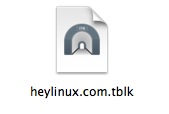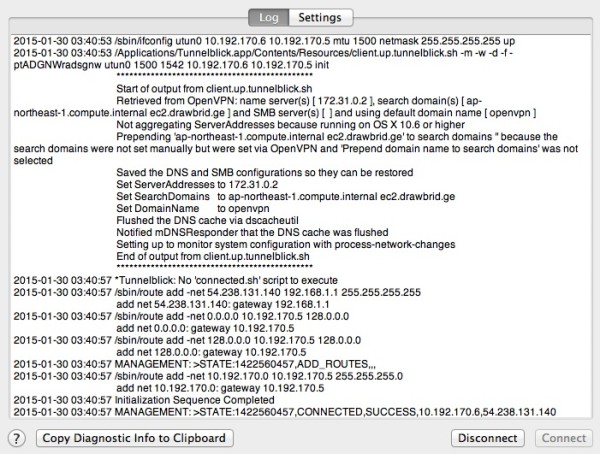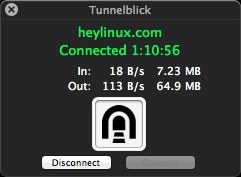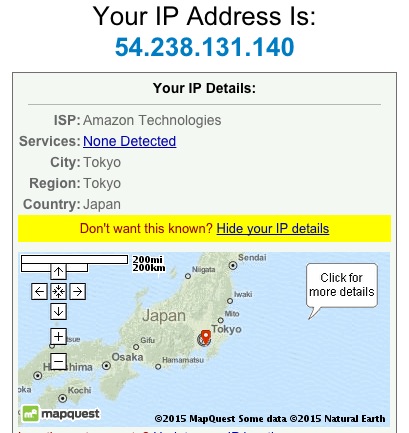|
参考资料:
背景介绍:
相关配置:
1. 安装EPEL扩展库
2. 安装所需依赖软件包
3. 安装OpenVPN
4. 下载easy-rsa 2.x
5. 配置easy-rsa vars
修改vars文件中以下配置项: ... # Increase this to 2048 if you # are paranoid. This will slow # down TLS negotiation performance # as well as the one-time DH parms # generation process. export KEY_SIZE=1024 ... # These are the default values for fields # which will be placed in the certificate. # Don't leave any of these fields blank. export KEY_COUNTRY="JP" export KEY_PROVINCE="JP" export KEY_CITY="Tokyo" export KEY_ORG="heylinux.com" export KEY_EMAIL="guosuiyu@gmail.com" export KEY_OU="MyOrganizationalUnit" ...
执行vars文件使环境变量生效: NOTE: If you run ./clean-all, I will be doing a rm -rf on /etc/openvpn/easy-rsa/2.0/keys
6. 生成所需的各种证书文件
生成服务器端CA证书,由于在vars文件中做过缺省设置,在出现交互界面时,直接一路回车即可: Generating a 1024 bit RSA private key ..............................++++++ .....................................++++++ writing new private key to 'ca.key' ----- You are about to be asked to enter information that will be incorporated into your certificate request. What you are about to enter is what is called a Distinguished Name or a DN. There are quite a few fields but you can leave some blank For some fields there will be a default value, If you enter '.', the field will be left blank. ----- Country Name (2 letter code) [JP]: State or Province Name (full name) [JP]: Locality Name (eg, city) [Tokyo]: Organization Name (eg, company) [heylinux.com]: Organizational Unit Name (eg, section) [MyOrganizationalUnit]: Common Name (eg, your name or your server's hostname) [heylinux.com CA]: Name [EasyRSA]: Email Address [guosuiyu@gmail.com]:
生成服务器证书,仍然是在出现交互界面时,直接一路回车,并在结尾询问[y/n]时输入y即可: Generating a 1024 bit RSA private key ............++++++ ................++++++ writing new private key to 'heylinux.com.key' ----- You are about to be asked to enter information that will be incorporated into your certificate request. What you are about to enter is what is called a Distinguished Name or a DN. There are quite a few fields but you can leave some blank For some fields there will be a default value, If you enter '.', the field will be left blank. ----- Country Name (2 letter code) [JP]: State or Province Name (full name) [JP]: Locality Name (eg, city) [Tokyo]: Organization Name (eg, company) [heylinux.com]: Organizational Unit Name (eg, section) [MyOrganizationalUnit]: Common Name (eg, your name or your server's hostname) [heylinux.com]: Name [EasyRSA]: Email Address [guosuiyu@gmail.com]: Please enter the following 'extra' attributes to be sent with your certificate request A challenge password []: An optional company name []: Using configuration from /etc/openvpn/easy-rsa/2.0/openssl-1.0.0.cnf Check that the request matches the signature Signature ok The Subject's Distinguished Name is as follows countryName :PRINTABLE:'JP' stateOrProvinceName :PRINTABLE:'JP' localityName :PRINTABLE:'Tokyo' organizationName :PRINTABLE:'heylinux.com' organizationalUnitName:PRINTABLE:'MyOrganizationalUnit' commonName :PRINTABLE:'heylinux.com' name :PRINTABLE:'EasyRSA' emailAddress :IA5STRING:'guosuiyu@gmail.com' Certificate is to be certified until Jan 26 09:49:38 2025 GMT (3650 days) Sign the certificate? [y/n]:y 1 out of 1 certificate requests certified, commit? [y/n]y Write out database with 1 new entries Data Base Updated
生成DH验证文件: Generating DH parameters, 1024 bit long safe prime, generator 2 This is going to take a long time ................................+.............++*++*++*
生成TLS私密文件:
生成客户端证书,例如eric与rainbow两个用户: Generating a 1024 bit RSA private key .++++++ ..........................................................................++++++ writing new private key to 'eric.key' ----- You are about to be asked to enter information that will be incorporated into your certificate request. What you are about to enter is what is called a Distinguished Name or a DN. There are quite a few fields but you can leave some blank For some fields there will be a default value, If you enter '.', the field will be left blank. ----- Country Name (2 letter code) [JP]: State or Province Name (full name) [JP]: Locality Name (eg, city) [Tokyo]: Organization Name (eg, company) [heylinux.com]:nginxs.com Organizational Unit Name (eg, section) [MyOrganizationalUnit]: Common Name (eg, your name or your server's hostname) [eric]: Name [EasyRSA]: Email Address [guosuiyu@gmail.com]:eric@nginxs.com Please enter the following 'extra' attributes to be sent with your certificate request A challenge password []: An optional company name []: Using configuration from /etc/openvpn/easy-rsa/2.0/openssl-1.0.0.cnf Check that the request matches the signature Signature ok The Subject's Distinguished Name is as follows countryName :PRINTABLE:'JP' stateOrProvinceName :PRINTABLE:'JP' localityName :PRINTABLE:'Tokyo' organizationName :PRINTABLE:'nginxs.com' organizationalUnitName:PRINTABLE:'MyOrganizationalUnit' commonName :PRINTABLE:'eric' name :PRINTABLE:'EasyRSA' emailAddress :IA5STRING:'eric@nginxs.com' Certificate is to be certified until Jan 26 09:52:03 2025 GMT (3650 days) Sign the certificate? [y/n]:y 1 out of 1 certificate requests certified, commit? [y/n]y Write out database with 1 new entries Data Base Updated # ./build-key rainbow Generating a 1024 bit RSA private key ......................++++++ ......................++++++ writing new private key to 'rainbow.key' ----- You are about to be asked to enter information that will be incorporated into your certificate request. What you are about to enter is what is called a Distinguished Name or a DN. There are quite a few fields but you can leave some blank For some fields there will be a default value, If you enter '.', the field will be left blank. ----- Country Name (2 letter code) [JP]: State or Province Name (full name) [JP]: Locality Name (eg, city) [Tokyo]: Organization Name (eg, company) [heylinux.com]: Organizational Unit Name (eg, section) [MyOrganizationalUnit]: Common Name (eg, your name or your server's hostname) [rainbow]: Name [EasyRSA]: Email Address [guosuiyu@gmail.com]: Please enter the following 'extra' attributes to be sent with your certificate request A challenge password []: An optional company name []: Using configuration from /etc/openvpn/easy-rsa/2.0/openssl-1.0.0.cnf Check that the request matches the signature Signature ok The Subject's Distinguished Name is as follows countryName :PRINTABLE:'JP' stateOrProvinceName :PRINTABLE:'JP' localityName :PRINTABLE:'Tokyo' organizationName :PRINTABLE:'heylinux.com' organizationalUnitName:PRINTABLE:'MyOrganizationalUnit' commonName :PRINTABLE:'rainbow' name :PRINTABLE:'EasyRSA' emailAddress :IA5STRING:'guosuiyu@gmail.com' Certificate is to be certified until Jan 26 09:52:49 2025 GMT (3650 days) Sign the certificate? [y/n]:y 1 out of 1 certificate requests certified, commit? [y/n]y Write out database with 1 new entries Data Base Updated
7. 编辑服务器配置文件: port 1194 proto udp dev tun ca /etc/openvpn/easy-rsa/2.0/keys/ca.crt cert /etc/openvpn/easy-rsa/2.0/keys/heylinux.com.crt key /etc/openvpn/easy-rsa/2.0/keys/heylinux.com.key dh /etc/openvpn/easy-rsa/2.0/keys/dh1024.pem server 10.192.170.0 255.255.255.0 ifconfig-pool-persist ipp.txt push "redirect-gateway def1 bypass-dhcp" push "dhcp-option DNS 172.31.0.2" push "dhcp-option DOMAIN-SEARCH ap-northeast-1.compute.internal" push "dhcp-option DOMAIN-SEARCH ec2.drawbrid.ge" client-to-client keepalive 10 120 comp-lzo user nobody group nobody persist-key persist-tun status /var/log/openvpn/openvpn-status.log log /var/log/openvpn/openvpn.log log-append /var/log/openvpn/openvpn.log verb 3
注解:在以上配置文件中,
创建日志文件目录:
8. 启动OpenVPN服务
9. 配置服务器,开启NAT数据转发和相关端口 ... net.ipv4.ip_forward = 1 ... # sysctl -p # iptables -t nat -A POSTROUTING -s 10.192.170.0/24 -o eth0 -j MASQUERADE
# iptables -A INPUT -p udp --dport 1194 -j ACCEPT
# /etc/init.d/iptables save
10. 配置OpenVPN客户端
配置rainbow用户的ovpn配置文件: client dev tun proto udp remote 54.238.131.140 1194 resolv-retry infinite nobind persist-key persist-tun ca ca.crt cert rainbow.crt key rainbow.key remote-cert-tls server tls-auth ta.key 1 comp-lzo verb 3
将相关证书文件与ovpn配置打包: 将打包过后的openvpn_heylinux.tar下载到本地;
在Windows中,下载并安装OpenVPN Client:
在MacOS中,下载并安装Tunnelblick:
11. 以下,是我在MacOS中成功连接后的相关截图: (责任编辑:IT) |