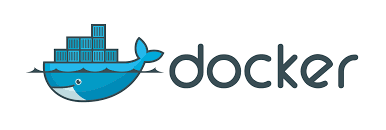CentOS 7 中 Docker 的安装
Docker 软件包已经包括在默认的 CentOS-Extras 软件源里。因此想要安装 docker,只需要运行下面的 yum 命令: [root@localhost ~]# yum install docker 查看docker版本 [root@localhost ~]# docker version Client: Version: 1.8.3 API version: 1.20 Go version: go1.4.2 Git commit: cedd534-dirty Built: Fri Jan 22 06:07:01 UTC 2016 OS/Arch: linux/amd64 Server: Version: 1.8.3 API version: 1.20 Go version: go1.4.2 Git commit: cedd534-dirty Built: Fri Jan 22 06:07:01 UTC 2016 OS/Arch: linux/amd64 显示版本为docker 1.83,API 版本 1.20 。
启动 Docker 服务
安装完成后,使用下面的命令来启动 docker 服务,并将其设置为开机启动: [root@localhost ~]# systemctl start docker.service [root@localhost ~]# systemctl enable docker.service 下载官方的 CentOS 镜像到本地 [root@localhost ~]# docker pull centos Pulling repository centos 192178b11d36: Download complete 70441cac1ed5: Download complete ae0c2d0bdc10: Download complete 511136ea3c5a: Download complete 5b12ef8fd570: Download complete 确认 CentOS 镜像已经被获取 [root@localhost ~]# docker images centos REPOSITORY TAG IMAGE ID CREATED VIRTUAL SIZE centos centos5 192178b11d36 2 weeks ago 466.9 MB centos centos6 70441cac1ed5 2 weeks ago 215.8 MB centos centos7 ae0c2d0bdc10 2 weeks ago 224 MB centos latest ae0c2d0bdc10 2 weeks ago 224 MB
运行一个 Docker 容器
[root@localhost ~]# docker run -i -t centos /bin/bash [root@dbf66395436d /]# 我们可以看到 CentOS 容器已经被启动,并且我们看到了 bash 提示符。在 docker 命令中我们使用了 “-i 捕获标准输入输出”和 “-t 分配一个终端或控制台”选项。 若要断开与容器的连接,则输入 exit。 [root@cd05639b3f5c /]# cat /etc/redhat-release CentOS Linux release 7.0.1406 (Core) [root@cd05639b3f5c /]# exit exit [root@localhost ~]# 我们还可以搜索基于 Fedora 和 Ubuntu 操作系统的容器 [root@localhost ~]# docker search ubuntu [root@localhost ~]# docker search fedora 显示当前正在运行容器的列表 [root@localhost ~]# docker ps CONTAINER ID IMAGE COMMAND CREATED STATUS PORTS NAMES e422481ac1ce daocloud.io/daocloud/dao-2048 "nginx -g 'daemon off" 45 hours ago Up 45 hours 0.0.0.0:32768->80/tcp hungry_visvesvaraya(责任编辑:IT) |