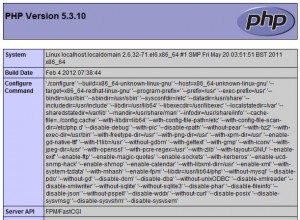|
开始安装Nginx和PHP-FPM之前,你必须卸载系统中以前安装的Apache和PHP。用root登录输入下面的命令:
增加额外资源库
默认情况下,CentOS的官方资源是没有php-fpm的, 但我们可以从Remi的RPM资源中获得,它依赖于EPEL资源。我们可以这样增加两个资源库:
-
# yum install yum-priorities -y
-
# rpm -Uvh http://download.fedoraproject.org/pub/epel/6/i386/epel-release-6-7.noarch.rpm
-
# rpm -Uvh http://rpms.famillecollet.com/enterprise/remi-release-6.rpm
输出样例
-
Retrieving http://download.fedora.redhat.com/pub/epel/6/x86_64/epel-release-6-7.noarch.rpm
-
warning: /var/tmp/rpm-tmp.00kiDx: Header V3 RSA/SHA256 Signature, key ID 0608b895: NOKEY
-
Preparing...########################################### [100%]
-
1:epel-release ########################################### [100%]
安装Nginx
输入下列命令
输出样例
-
Dependencies Resolved
-
-
================================================================================
-
Package Arch Version Repository Size
-
================================================================================
-
Installing:
-
nginx x86_64 0.8.54-1.el6 epel 358 k
-
Installing for dependencies:
-
GeoIP x86_64 1.4.8-1.el6 epel 620 k
-
fontconfig x86_64 2.8.0-3.el6 base 186 k
-
freetype x86_64 2.3.11-6.el6_1.8 updates 358 k
-
gd x86_64 2.0.35-10.el6 base 142 k
-
libX11 x86_64 1.3-2.el6 base 582 k
-
libX11-common noarch 1.3-2.el6 base 188 k
-
libXau x86_64 1.0.5-1.el6 base 22 k
-
libXpm x86_64 3.5.8-2.el6 base 59 k
-
libjpeg x86_64 6b-46.el6 base 134 k
-
libpng x86_64 2:1.2.46-1.el6_1 base 180 k
-
libxcb x86_64 1.5-1.el6 base 100 k
-
libxslt x86_64 1.1.26-2.el6 base 450 k
-
perl x86_64 4:5.10.1-119.el6_1.1 base 10 M
-
perl-Module-Pluggable x86_64 1:3.90-119.el6_1.1 base 37 k
-
perl-Pod-Escapes x86_64 1:1.04-119.el6_1.1 base 30 k
-
perl-Pod-Simple x86_64 1:3.13-119.el6_1.1 base 209 k
-
perl-libs x86_64 4:5.10.1-119.el6_1.1 base 575 k
-
perl-version x86_64 3:0.77-119.el6_1.1 base 49 k
-
-
Transaction Summary
-
================================================================================
-
Install 19 Package(s)
-
Upgrade 0 Package(s)
-
-
Total download size: 14 M
-
Installed size: 47 M
-
Is this ok [y/N]: y
如果你想在系统启动时自动运行nginx,输入下列命令:
-
# chkconfig --level 345 nginx on
第一次启动nginx,输入下列命令:
-
# /etc/init.d/nginx start
输出样例
安装PHP-FPM
输入下列命令:
-
# yum --enablerepo=remi install php php-fpm
输出样例
-
Dependencies Resolved
-
-
====================================================================================
-
Package Arch Version Repository Size
-
====================================================================================
-
Installing:
-
php x86_64 5.3.10-2.el6.remi remi 2.3 M
-
php-fpm x86_64 5.3.10-2.el6.remi remi 1.1 M
-
Installing for dependencies:
-
apr x86_64 1.3.9-3.el6_1.2 base 123 k
-
apr-util x86_64 1.3.9-3.el6_0.1 base 87 k
-
apr-util-ldap x86_64 1.3.9-3.el6_0.1 base 15 k
-
httpd x86_64 2.2.15-15.el6.centos.1 updates 813 k
-
httpd-tools x86_64 2.2.15-15.el6.centos.1 updates 70 k
-
libedit x86_64 2.11-4.20080712cvs.1.el6 base 74 k
-
mailcap noarch 2.1.31-2.el6 base 27 k
-
php-cli x86_64 5.3.10-2.el6.remi remi 2.2 M
-
-
Transaction Summary
-
====================================================================================
-
Install 10 Package(s)
-
Upgrade 0 Package(s)
-
-
Total download size: 6.8 M
-
Installed size: 21 M
-
Is this ok [y/N]: y
如果你想在系统启动时自动运行php-fpm,输入下列命令:
-
# chkconfig --level 345 php-fpm on
PHP仅安装了核心模块,你很可能需要安装其他的模块,比如MySQL、 XML、 GD等等,你可以输入下列命令:
-
# yum --enablerepo=remi install php-gd php-mysql php-mbstring php-xml php-mcrypt
第一次启动php-fpm,输入下列命令:
-
# /etc/init.d/php-fpm restart
输出样例
配置PHP-FPM和Nginx,让他们一起工作
nginx的配置文件在/etc/nginx/nginx.conf,输入下列命令编辑这个文件:
-
# vi /etc/nginx/nginx.conf
像下面这样编辑取消注释:
-
...
-
location / {
-
root /usr/share/nginx/html;
-
index index.html index.htm index.php;
-
}
-
...
-
location ~ \.php$ {
-
root html;
-
fastcgi_pass 127.0.0.1:9000;
-
fastcgi_index index.php;
-
fastcgi_param SCRIPT_FILENAME $document_root$fastcgi_script_name;
-
include fastcgi_params;
-
}
-
...
重启Nginx会重新读取配置文件,输入
-
# /etc/init.d/nginx reload
现在在document root目录下建立下列PHP文件
-
# vi /usr/share/nginx/html/info.php
文件内容如下:
访问 http://YOUR-SERVER-IP
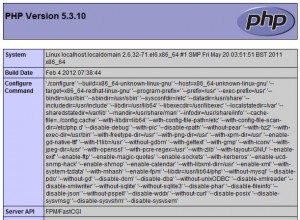
Nginx虚拟主机设置
设置例子
IP: 192.168.1.113
Domain: domain.local
Hosted at: /home/www/domain.local
输入下列命令新建名叫“www”的用户
创建必要的目录
-
# mkdir -p /home/www/domain.local/public_html
-
# mkdir -p /home/www/domain.local/log
-
# chown -R www.www /home/www/
-
# chmod 755 /home/www/
创建虚拟主机配置文件
-
# cd /etc/nginx/conf.d/
-
# cp virtual.conf www.conf
输入下面命令打开www.conf文件
-
# vi /etc/nginx/conf.d/www.conf
增加以下配置
-
server {
-
server_name domain.local;
-
root /home/www/domain.local/public_html;
-
access_log /home/www/domain.local/log/domain.local-access.log;
-
error_log /home/www/domain.local/log/domain.local-error.log;
-
-
location / {
-
index index.html index.htm index.php;
-
}
-
location ~ \.php$ {
-
include /etc/nginx/fastcgi_params;
-
fastcgi_pass 127.0.0.1:9000;
-
fastcgi_index index.php;
-
fastcgi_param SCRIPT_FILENAME $document_root$fastcgi_script_name;
-
}
-
}
你可以用下列方法检查配置文件是否有语法错误
-
# /etc/init.d/nginx configtest
输出样例
-
the configuration file /etc/nginx/nginx.conf syntax is ok
-
configuration file /etc/nginx/nginx.conf test is successful
现在编辑/etc/php-fpm.d/www.conf文件,将运行php-fpm进程的用户改为“www”,输入
-
# vi /etc/php-fpm.d/www.conf
找到“group of processes”,编辑成下面的样子:
-
; Unix user/group of processes
-
; Note: The user is mandatory. If the group is not set, the default user's group
-
; will be used.
-
; RPM: apache Choosed to be able to access some dir as httpd
-
user = www
-
; RPM: Keep a group allowed to write in log dir.
-
group = www
最后重启nginx
-
# /etc/init.d/nginx restart
-
# /etc/init.d/php-fpm restart
(责任编辑:IT) |