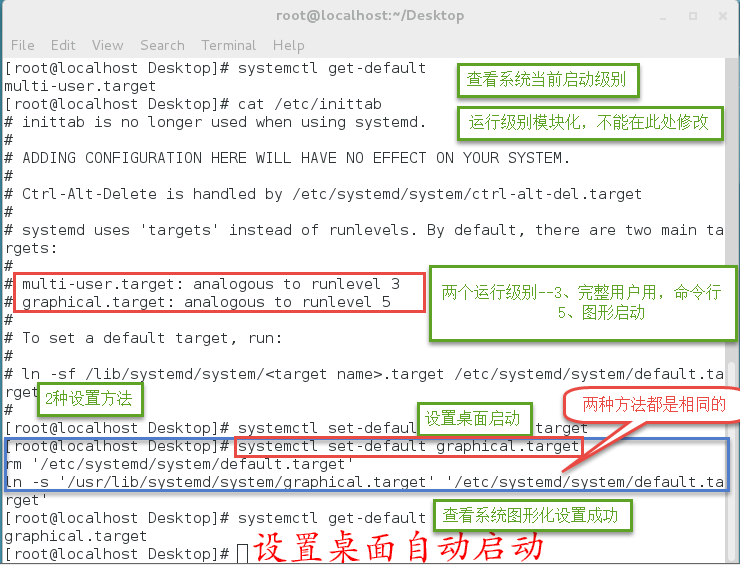一、RHEL7 系统安装——发现默认没有桌面
在安装的时候没有注意选择的是默认的“Minimal Install”,安装完后是这个样子的:
二、安装图形化组件
先挂载
#mount /dev/sr0 /mnt \\ 把光盘挂载到“/mnt”上面 #df \\查看是否已经挂载
创建本地yum仓库
验证本地yum仓库,找出要需要安装组件组的包名称 #yum clean all \\ 清楚yum仓库缓存 #yum makecache \\ 创建yum仓库缓存 #yum repolist \\ 列出可用yum仓库 #yum grouplist \\ 列出程序组
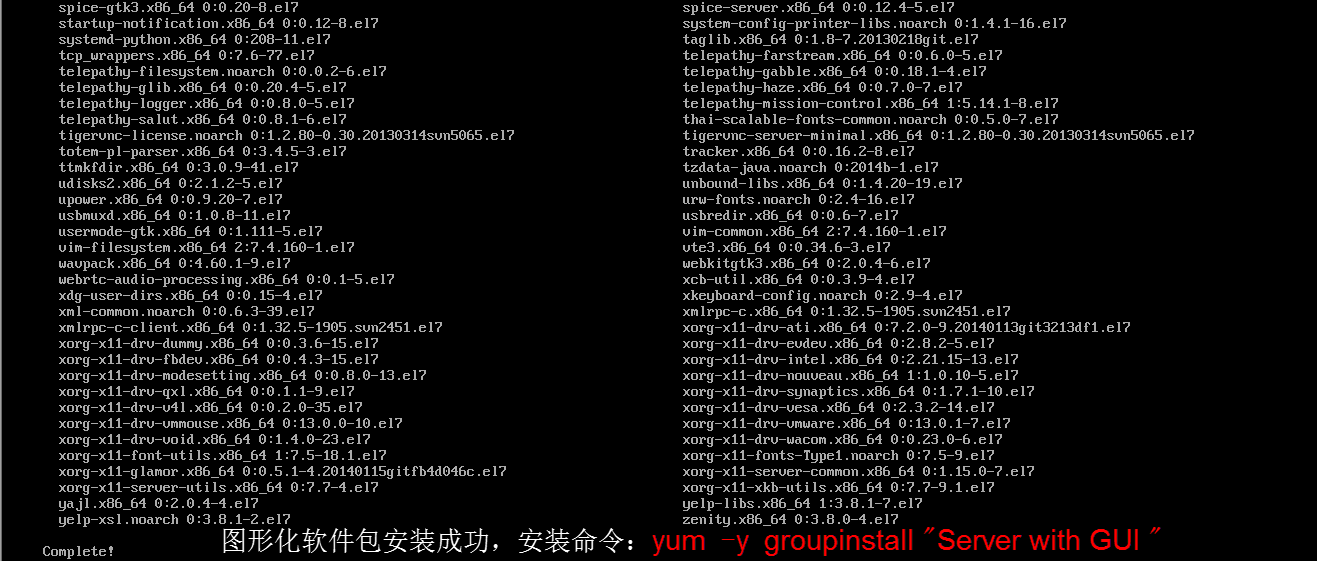
三、设置图形化默认启动
启动桌面——startx #startx \\ 启动xwindow 进入图形化桌面
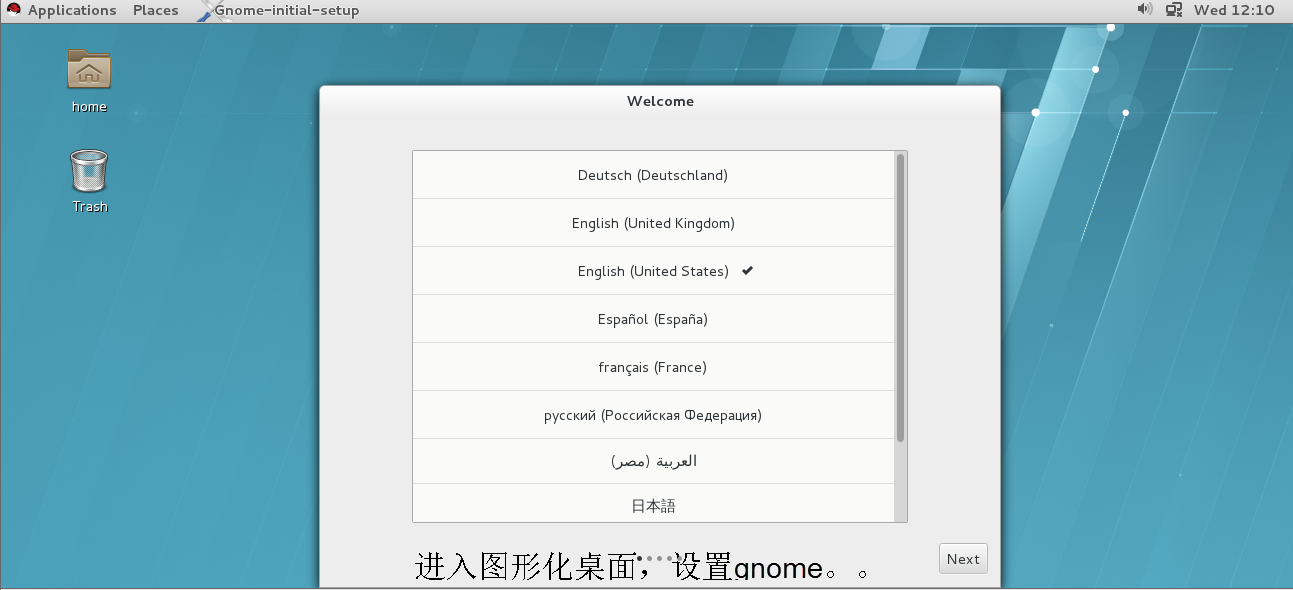 设置默认运行级别为图形化 [root@localhost Desktop]# systemctl get-default \\查看默认运行级别 multi-user.target [root@localhost Desktop]# cat /etc/inittab # inittab is no longer used when using systemd. # # ADDING CONFIGURATION HERE WILL HAVE NO EFFECT ON YOUR SYSTEM. # # Ctrl-Alt-Delete is handled by /etc/systemd/system/ctrl-alt-del.target # # systemd uses 'targets' instead of runlevels. By default, there are two main targets: # # multi-user.target: analogous to runlevel 3 \\运行级别3:多用户界面 # graphical.target: analogous to runlevel 5 \\运行级别5:图形化界面 # # To set a default target, run: # # ln -sf /lib/systemd/system/.target /etc/systemd/system/default.target # [root@localhost Desktop]# systemctl set-default graphical.target \\设置默认图形化运行级别 rm '/etc/systemd/system/default.target' ln -s '/usr/lib/systemd/system/graphical.target' '/etc/systemd/system/default.target' [root@localhost Desktop]# systemctl get-default \\查看默认运行级别 graphical.target \\图形化设置OK [root@localhost Desktop]#
OK,图形化桌面已经安装好了!!! ps:linux系统启动后没有进入图形化有以下原因:
1.系统在安装的时候没有安装图形化
2.系统的默认运行级别不是图形化
3.系统在安装后,有降低过内存的操作,内存过低无法启动桌面。
解决方案:a.增加内存
b.查看swap的大小,尝试扩大swap分区
4.系统在重启后,软件出现了问题,导致桌面没有启动
RHEL 7 在系统上与6 有了不同的改变,没有了init运行级别,只有3级别和5级别。
本文转载地址:http://www.linuxprobe.com/rhelcentos7-install-gui.html (责任编辑:IT) |

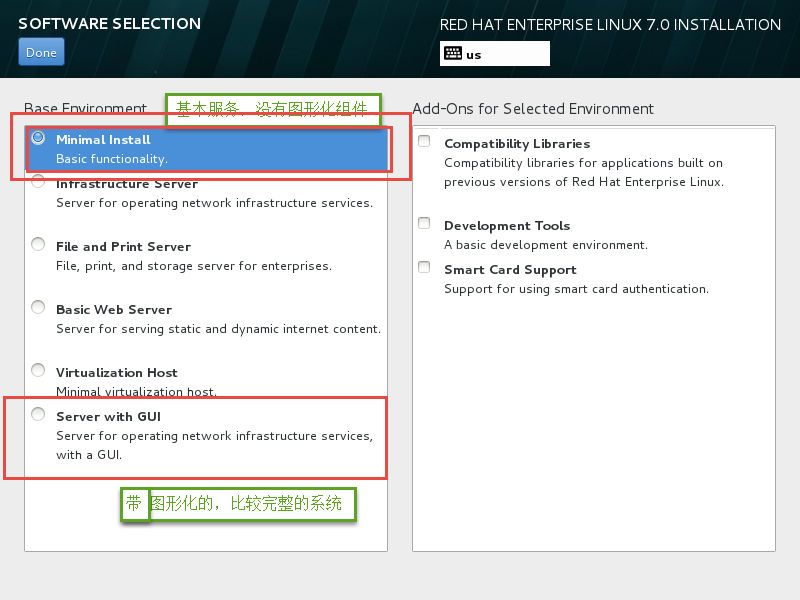
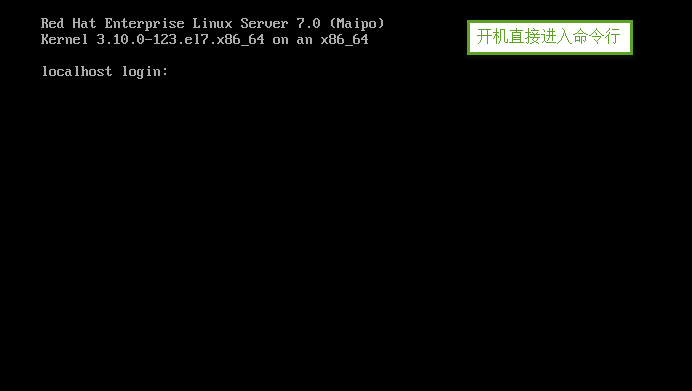 命令行的界面的,好不爽。登录进去,启动图形化试试:
命令行的界面的,好不爽。登录进去,启动图形化试试: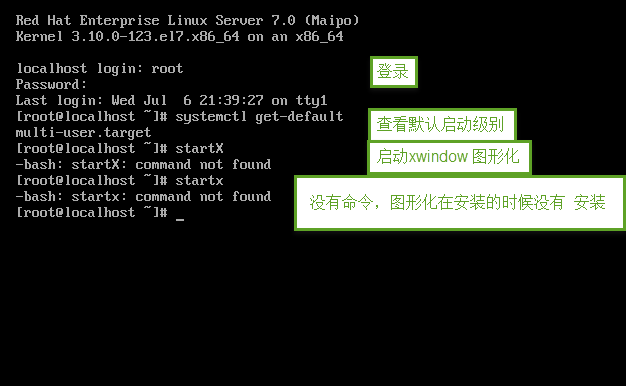 果然没有安装图形化。下面来进行图形化组件的安装。
果然没有安装图形化。下面来进行图形化组件的安装。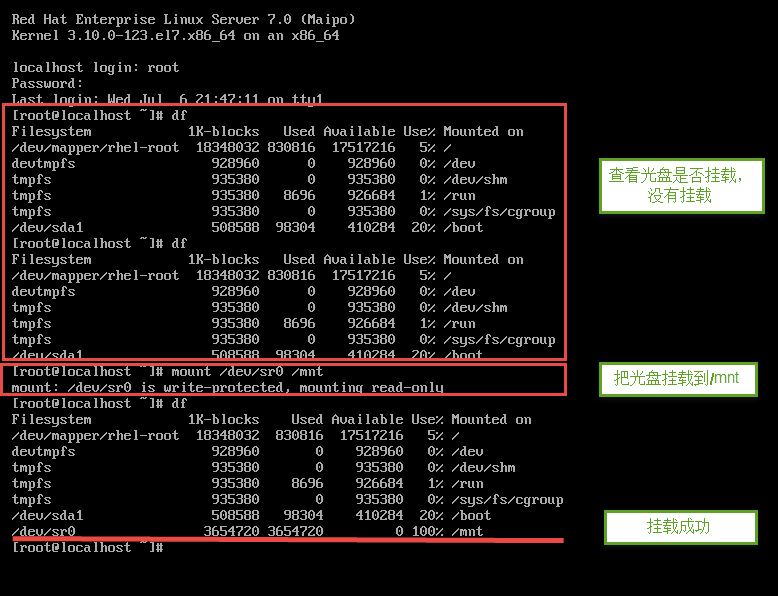

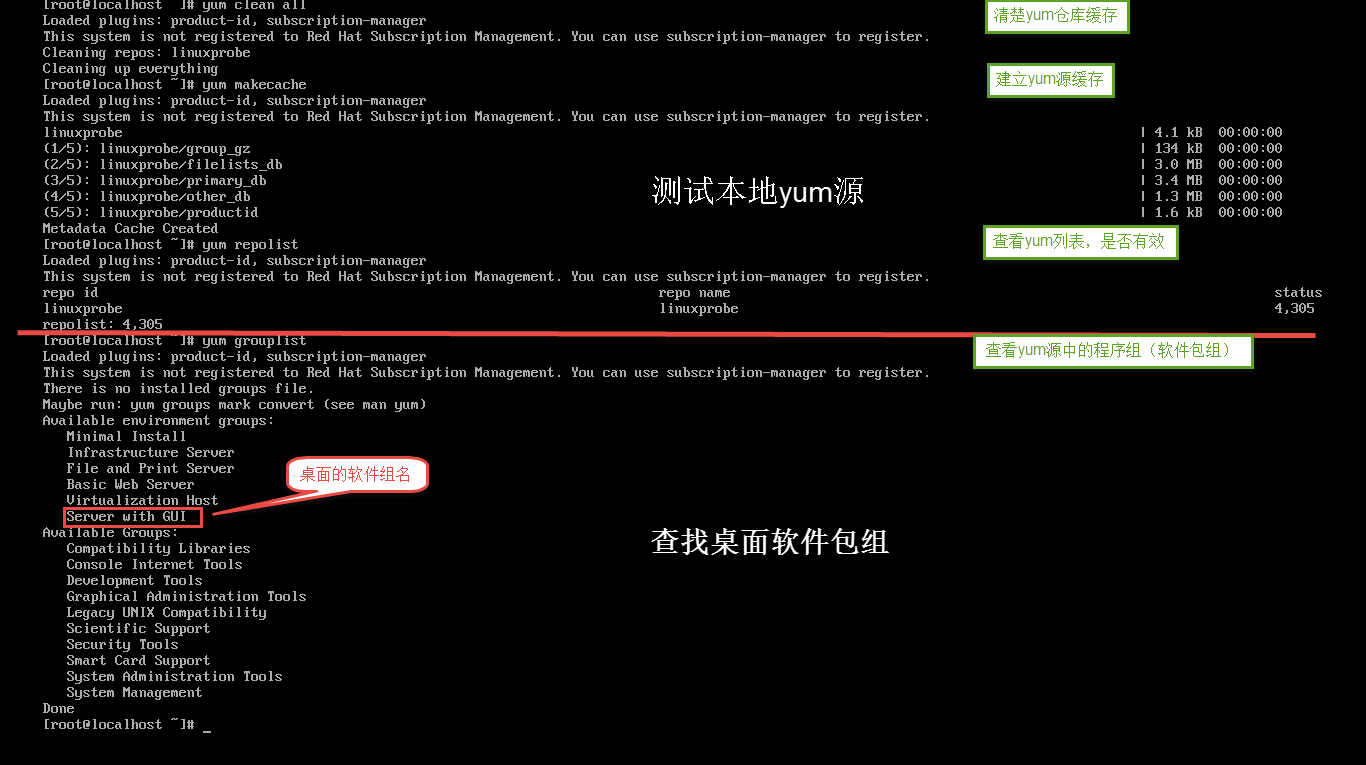 安装桌面组件包 #yum -y groupinstall "Server with GUI" \\ 安装图形化程序组
安装桌面组件包 #yum -y groupinstall "Server with GUI" \\ 安装图形化程序组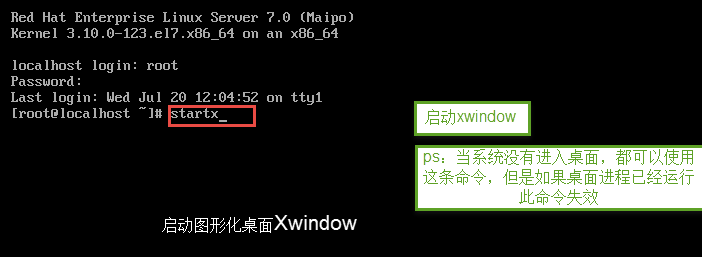
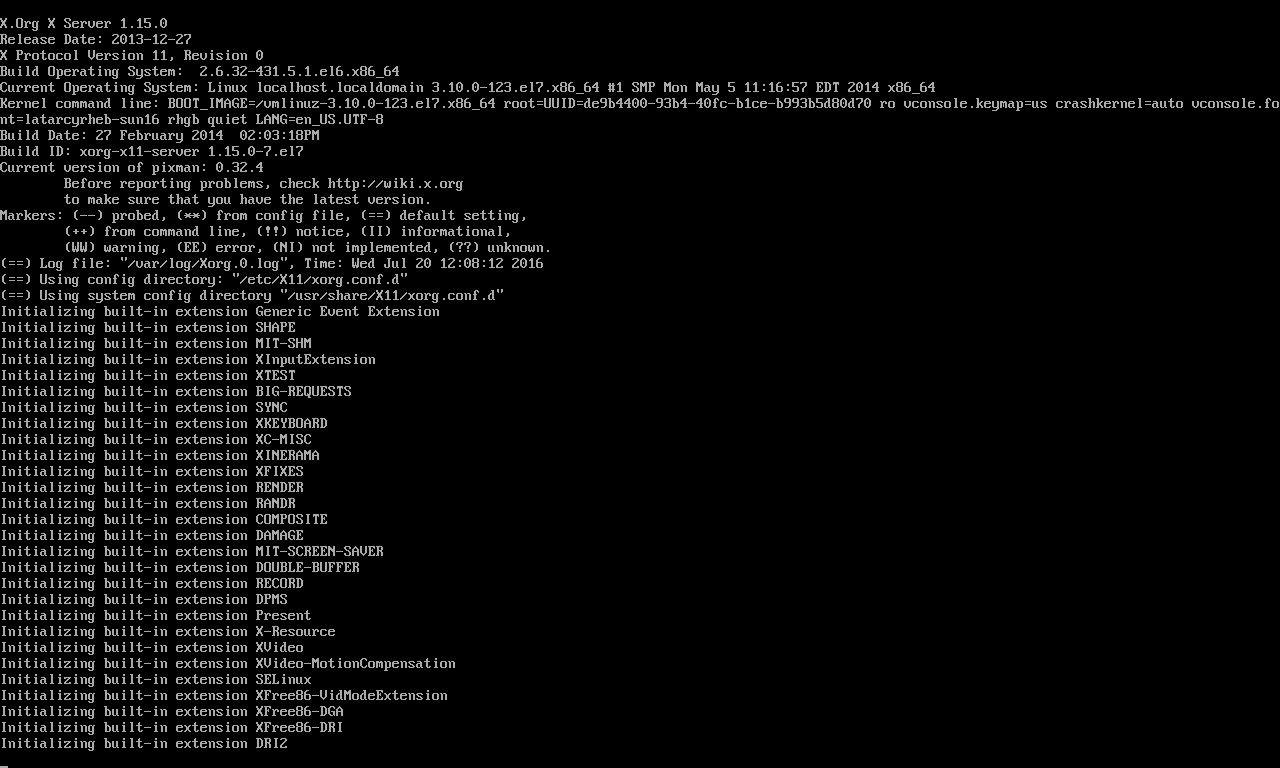 进入图形化,进行图形化的设置
进入图形化,进行图形化的设置