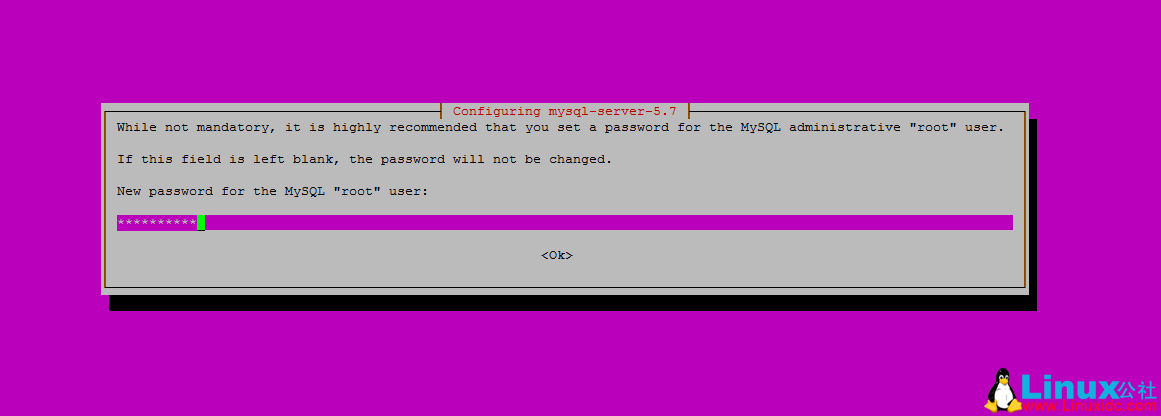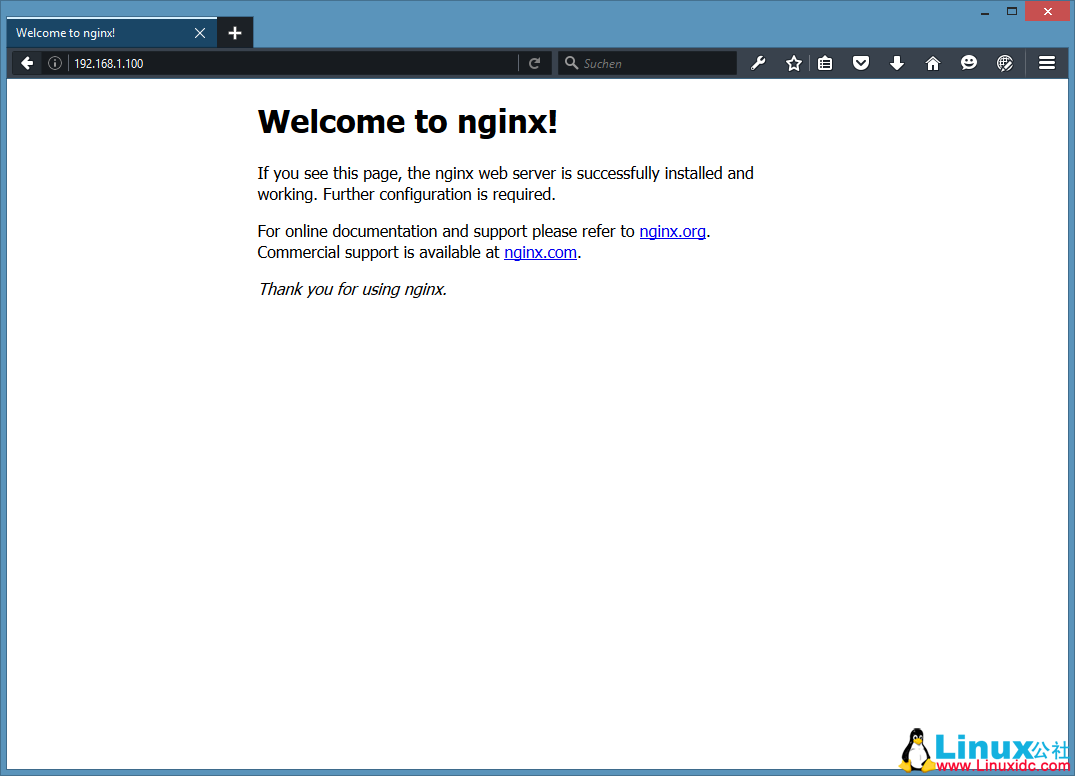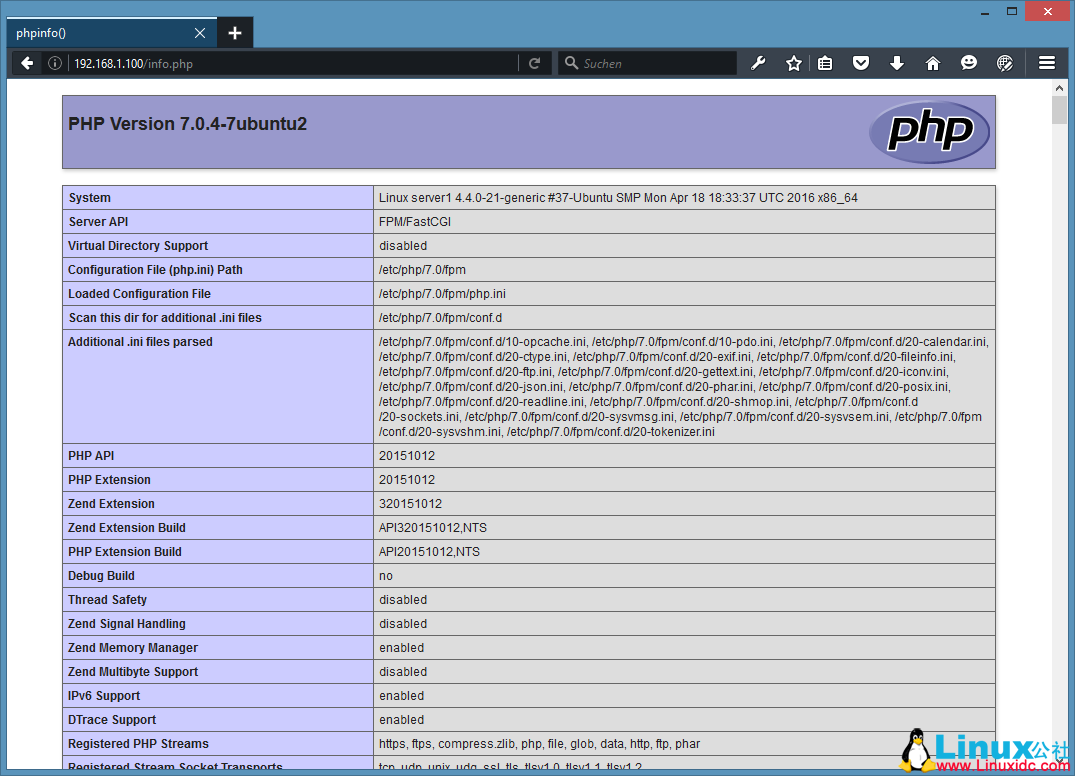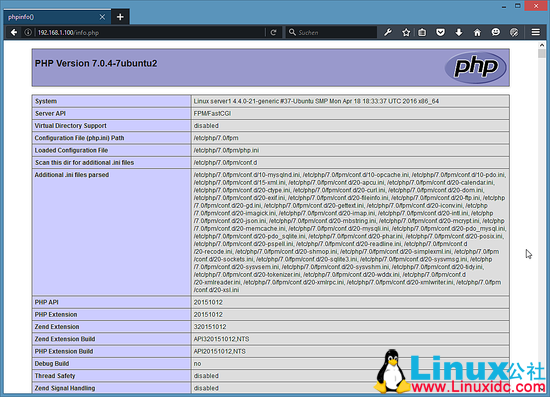|
Nginx (读”engine x”) 是一款免费、开源的高性能 HTTP 服务。Nginx 稳定、丰富的功能集、配置简单、资源消耗低。本教程介绍了如何通过PHP7支持(通过PHP-FPM)和MySQL5.7支持(LEMP= LINUX + nginx(发音为“engine x”)+ MySQL+ PHP)在Ubuntu 16.04服务器上安装Nginx服务器。 1 初步说明 在本教程中,我使用的IP 地址192.168.1.100,主机名server1.example.com。这些设置可能与你的不同,所以你不得不在适当情况下更换他们。 我运行的所有步骤在本教程中使用root权限,所以一定要确保你以root身份登录: 2 安装 MySQL 5.7安装 MySQL 运行命令: apt-get -y install mysql-server mysql-client 你会被要求提供MySQL的root用户密码 :
New password for the MySQL “root” user: <– yourrootsqlpassword
为了确保数据库服务器,并删除匿名用户和测试数据库,运行mysql_secure_installation命令。 mysql_secure_installation 你会问这些问题: root@server1:~# mysql_secure_installation 保护MySQL服务器部署。 Enter password for user root: <– Enter the MySQL root password
VALIDATE PASSWORD PLUGIN can be used to test passwords
Press y|Y for Yes, any other key for No: <– Press y if you want this function or press Enter otherwise.
… skipping.
Remove anonymous users? (Press y|Y for Yes, any other key for No) : <– y
Normally, root should only be allowed to connect from
Disallow root login remotely? (Press y|Y for Yes, any other key for No) : <– y
By default, MySQL comes with a database named ‘test’ that
Remove test database and access to it? (Press y|Y for Yes, any other key for No) : <– y
– Removing privileges on test database…
Reloading the privilege tables will ensure that all changes
Reload privilege tables now? (Press y|Y for Yes, any other key for No) : <– y All done! MySQL is secured now. 3 安装 Nginx在你已经安装了Apache2的话,那么使用这些命令先删除再安装nginx:
service apache2 stop Ubuntu16.04有Nginx安装包,我们可以安装。 apt-get -y install nginx Start nginx afterwards: service nginx start 输入您的Web服务器的IP地址或主机名到浏览器(例如http://192.168.1.100),你应该看到如下页面:
在Ubuntu16.04的默认nginx的文档根目录为/var/www/html
4 安装 PHP 7我们可以通过使nginx的PHP工作PHP-FPM(PHP-FPM(FastCGI进程管理器)是为任何规模的网站,尤其是繁忙的网站有用的一些附加功能的替代PHP的FastCGI实现),我们安装如下: apt-get -y install php7.0-fpm
5 配置 nginx打开配置文件 /etc/nginx/nginx.conf: nano /etc/nginx/nginx.conf 配置是很容易理解 (你可以点击官方教程: http://wiki.nginx.org/NginxFullExample 或:http://wiki.nginx.org/NginxFullExample2) 首先(这是可选)调整keepalive_timeout到一个合理的值:
[...]
keepalive_timeout 2;
[...]
虚拟主机服务器{}容器定义。默认的虚拟主机是在文件中定义的/etc/nginx/sites-available/default – 让我们来修改它,如下所示: nano /etc/nginx/sites-available/default
[...]
server {
listen 80 default_server;
listen [::]:80 default_server;
# SSL configuration
#
# listen 443 ssl default_server;
# listen [::]:443 ssl default_server;
#
# Note: You should disable gzip for SSL traffic.
# See: https://bugs.debian.org/773332
#
# Read up on ssl_ciphers to ensure a secure configuration.
# See: https://bugs.debian.org/765782
#
# Self signed certs generated by the ssl-cert package
# Don't use them in a production server!
#
# include snippets/snakeoil.conf;
root /var/www/html;
# Add index.php to the list if you are using PHP
index index.html index.htm index.nginx-debian.html;
server_name _;
location / {
# First attempt to serve request as file, then
# as directory, then fall back to displaying a 404.
try_files $uri $uri/ =404;
}
# pass the PHP scripts to FastCGI server listening on 127.0.0.1:9000
#
location ~ \.php$ {
include snippets/fastcgi-php.conf;
# With php7.0-cgi alone:
# fastcgi_pass 127.0.0.1:9000;
# With php7.0-fpm:
fastcgi_pass unix:/run/php/php7.0-fpm.sock;
}
# deny access to .htaccess files, if Apache's document root
# concurs with nginx's one
#
location ~ /\.ht {
deny all;
}
}
[...]
server_name _; 使这是一个默认捕捉所有虚拟主机(当然,你可以同时喜欢这里www.example.com指定主机名)。 根目录 /var/www/html;意味着文档根目录/var/www/html. PHP的重要组成部分位置 ~ \.php$ {} stanza. 取消注释它来启用它。 现在保存文件并重新加载nginx: service nginx reload 下一步打开 /etc/php/7.0/fpm/php.ini… nano /etc/php/7.0/fpm/php.ini 设置 cgi.fix_pathinfo=0: [...] ; cgi.fix_pathinfo provides *real* PATH_INFO/PATH_TRANSLATED support for CGI. PHP's ; previous behaviour was to set PATH_TRANSLATED to SCRIPT_FILENAME, and to not grok ; what PATH_INFO is. For more information on PATH_INFO, see the cgi specs. Setting ; this to 1 will cause PHP CGI to fix its paths to conform to the spec. A setting ; of zero causes PHP to behave as before. Default is 1. You should fix your scripts ; to use SCRIPT_FILENAME rather than PATH_TRANSLATED. ; http://php.net/cgi.fix-pathinfo cgi.fix_pathinfo=0 [...] 重新加载 PHP-FPM: service php7.0-fpm reload 建立探针文件/var/www/html: nano /var/www/html/info.php <?php phpinfo(); ?> 浏览器访问 (e.g. http://192.168.1.100/info.php):
6 让 MySQL 获得 PHP 7支持先搜索一下PHP支持的模块: apt-cache search php7.0 使用下面的命令安装: apt-get -y install php7.0-mysql php7.0-curl php7.0-gd php7.0-intl php-pear php-imagick php7.0-imap php7.0-mcrypt php-memcache php7.0-pspell php7.0-recode php7.0-sqlite3 php7.0-tidy php7.0-xmlrpc php7.0-xsl php7.0-mbstring php-gettext APCu是随PHP7 PHP Opcache模块的扩展,它增加了一些兼容性功能的支持APC缓存(例如WordPress的插件缓存)软件。 APCu可以安装如下: apt-get -y install php-apcu 重新加载 PHP-FPM: service php7.0-fpm reload 刷新 http://192.168.1.100/info.php 浏览器看看模块安装情况:
7 让 PHP-FPM 使用 TCP 连接默认情况下PHP-FPM监听 /var/run/php/php7.0-fpm.sock. 另外,也可以使 PHP-FPM 试用 TCP 连接,打开文件 /etc/php/7.0/fpm/pool.d/www.conf… nano /etc/php/7.0/fpm/pool.d/www.conf 修改如下: [...] ;listen = /var/run/php5-fpm.sock listen = 127.0.0.1:9000 [...] 这将使PHP-FPM端口9000侦听的IP127.0.0.1(本地主机)。请确保您使用的端口,是不是在你的系统上使用。 然后重新加载 PHP-FPM: php7.0-fpm reload 接下来通过你的nginx的配置和所有的虚拟主机,并更改fastcgi_pass UNIX行:/var/run/php/php7.0-fpm.sock; tofastcgi_pass127.0.0.1:9000;,如下: nano /etc/nginx/sites-available/default
[...]
location ~ \.php$ {
include snippets/fastcgi-php.conf;
# With php7.0-cgi alone:
fastcgi_pass 127.0.0.1:9000;
# With php7.0-fpm:
# fastcgi_pass unix:/run/php/php7.0-fpm.sock;
}
[...]
最后,重新加载nginx: service nginx reload OK,Nginx的LEMP服务器安装完毕。 (责任编辑:IT) |