Basically, an installation of Tomcat is running under the default JRE which can be found based on environment variables ( JAVA_HOME ), or registry entries (on Windows) or the JRE is specified during installation (Tomcat is installed as a service). Sometimes we need to change the default JRE for Tomcat, either for testing purposes or to run Tomcat under a targeted version of JRE. In this article, we summarize different ways to change JRE for a Tomcat installation. To know which JRE version is used for Tomcat, go to the following URL:
localhost:8080/manager/status And look at the JVM Version column: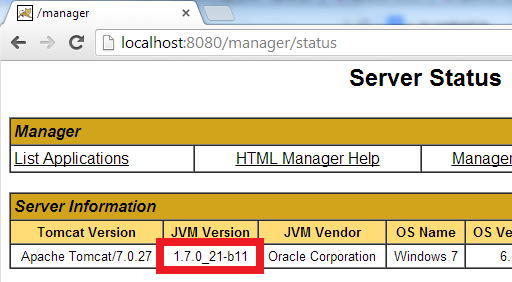
1. Changing JRE by updating JAVA_HOME or JRE_HOMEThis way is very simple to implement but it works only for Tomcat installed from a zip distribution (in contrast to Tomcat installed as a service).
JRE_HOME=C:\Program Files\Java\jre7 Notice that updating the JAVA_HOME or JRE_HOME environment variables will affect all the applications that depend on them, so if you want to look for a more independent approach, see the second way as described below.2. Changing JRE by using “setenv” scriptWe can change the JRE for Tomcat by setting the JRE_HOME variable in a script file called setenv.bat (on Windows) or setenv.sh (on *nix). This file does not exist by default, so create such file and place it under CATALINA_BASE\bin directory ( CATALINA_BASE is the Tomcat installation directory).
3. Changing JRE in Tomcat service managerFor a Tomcat installation which is installed as a service (on Windows), we can change the version of JRE that runs Tomcat by configuring the Java Virtual Machine setting in the Tomcat service manager program (e.g. Tomcat7w.exe), as shown in the following screenshot: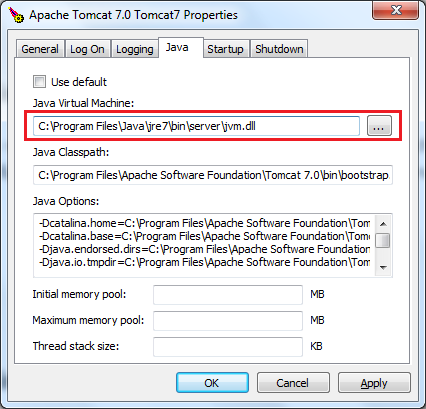 This way is very simple to perform, and it does not depend on the system environment variables JAVA_HOME or JRE_HOME . This way is very simple to perform, and it does not depend on the system environment variables JAVA_HOME or JRE_HOME .
4. Changing JRE in Eclipse IDEIf you are using Tomcat inside Eclipse IDE, changing the JRE version for Tomcat is also pretty easy. By default, Tomcat is running under the same JRE as Eclipse (Workbench default JRE). To change JRE version for a Tomcat runtime in Eclipse, go to the menu Window > Preferences . In the Preferences dialog, open the Server > Runtime Environments node, select a Tomcat version in the list, and then click the Edit button: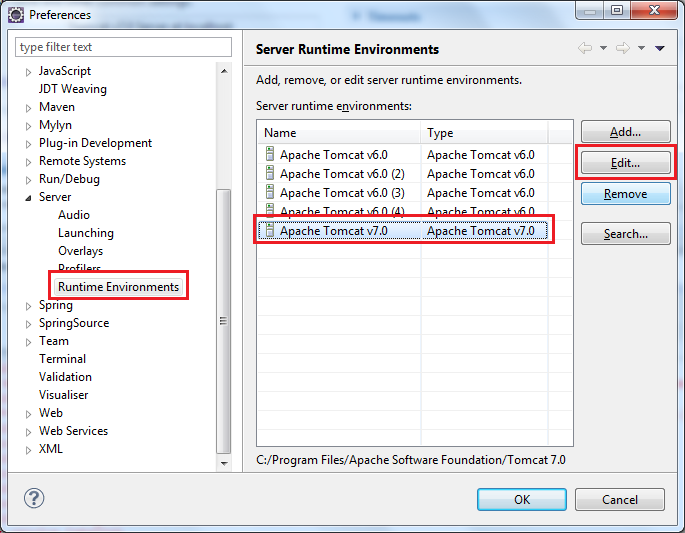 The Edit Server Runtime Environment dialog appears, select the targeted JRE version under the JRE list: The Edit Server Runtime Environment dialog appears, select the targeted JRE version under the JRE list: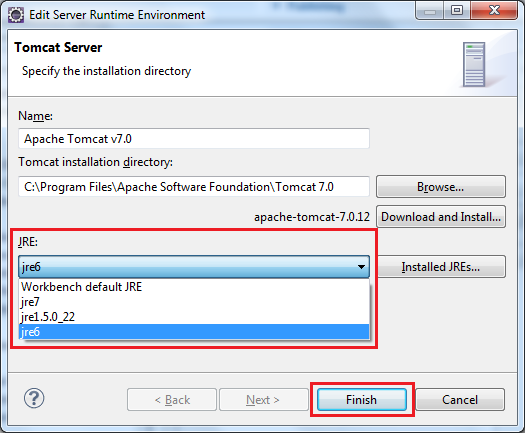 Click Finish to close this dialog, and click OK to close the Preferences dialog. Now restart Tomcat to see the effect. Note that we can spot the JRE version by looking at the Console view as shown below:  (责任编辑:IT) |
