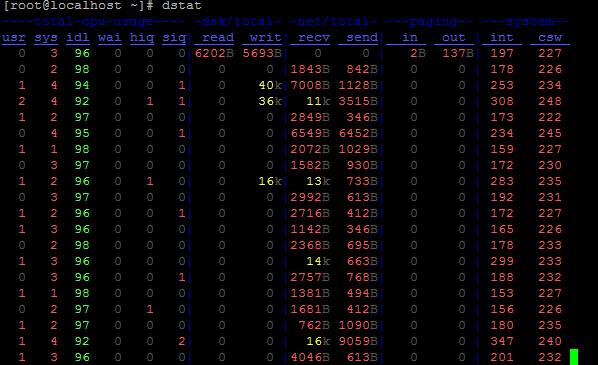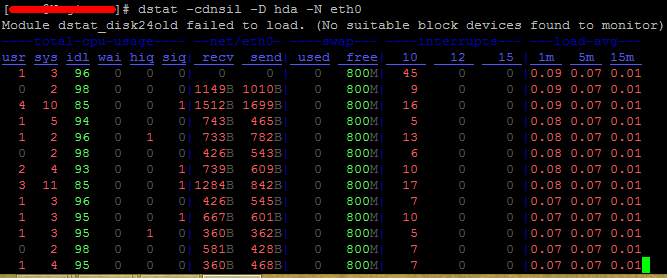|
在Linuxtone论坛中,发现一个很好的性能监测工具dstat,很好用,可以完成vmstat,iostat,netstat等工具才能完成的任务,而且是着色显示、动态监控系统资源使用情况,还可以通过参数来指定监控那些内容,如CPU、内存等。
在RedHat系统中安装它,本身没有安装本应用 #yum install dstat* -y
安装完成后,就可以直接使用"dstat"命令了! 运行 #dstat ——>默认为dstat -cdngy 1或dstat -a 1
常用的参数: 1、统计CPU,IO ,network,system load #dstat -cndymlp -N total -D total 5 25
2、统计网卡eth0/hda的信息 #dstat -cdnsil -D hda -N eth0
3、全屏显示出来 #dstat -cdlmnpsy
4、详细内容 #dstat -lasmt
附参数解释:
Dstat options:
-c, --cpu 显示CPU情况
-C 0,3,total include cpu0, cpu3 and total
-d, --disk 显示磁盘情况
-D total,hda include hda and total
-g, --page enable page stats
-i, --int enable interrupt stats
-I 5,eth2 include int5 and interrupt used by eth2
-l, --load enable load stats
-m, --mem 显示内存情况
-n, --net 显示网络情况
-N eth1,total 可以指定网络接口
-p, --proc enable process stats
-s, --swap 显示swap情况
-S swap1,total 可以指定多个swap
-t, --time enable time counter
-y, --sys enable system stats
--ipc 报告IPC消息队列和信号量的使用情况
--lock enable lock stats
--raw enable raw stats
--tcp enable tcp stats
--udp enable udp stats
--unix enable unix stats
-M stat1,stat2 enable external stats
--mods stat1,stat2
-a, --all 使用-cdngy 缺省的就是这样显示
-f, --full 使用 -C, -D, -I, -N and -S 显示
-v, --vmstat 使用-pmgdsc -D 显示
--integer show integer values
--nocolor disable colors (implies --noupdate)
--noheaders 只显示一次表头以后就不显示了,使用重定向写入文件时很有用
--noupdate disable intermediate updates
--output file 写入到CVS文件中
(责任编辑:IT) |