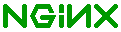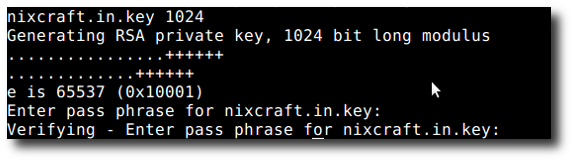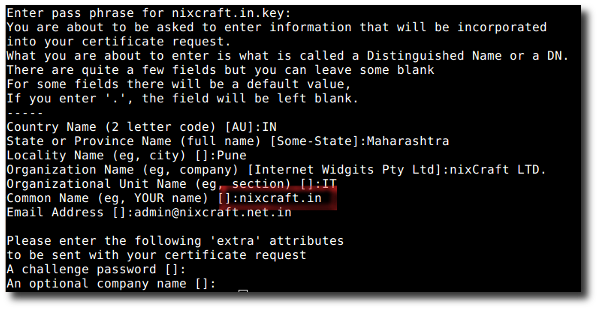|
Areverse proxy is a proxy server that is installed in a server network. Typically, reverse proxies are used in front of Web servers such as Apache, IIS, and Lighttpd. How do I setup nginx web server as SSL reverse proxy?
When you’ve multiple backend web servers, encryption / SSL acceleration can be done by a reverse proxy. Nginx can act as SSL acceleration software. It provided the following benefits:
-
Easy of use : Nginx is easy to setup and upgrade.
-
Security : Nginx provide an additional layer of defense as Apache is behind the proxy. It can protect against common web-based attacks too.
-
Load Distribution : nginx use very little memory and can distribute the load to several Apache servers. It can even rewrite urls on fly.
-
Caching : Nginx act as a reverse proxy which offload the Web servers by caching static content, such as images, css, js, static html pages and much more.
-
Compression : Nginx can optimize and compress the content to speed up the load time.
Our Sample Setup
Internet--
|
============= |---- apache1 (192.168.1.15)
| ISP Router| |
============= |---- apache2 (192.168.1.16)
| |
| |---- db1 (192.168.1.17)
| |eth0 -> 192.168.1.11 ----------/
|-lb0==| /
| |eth1 -> 202.54.1.1:443---/
|
| |eth0 -> 192.168.1.10 ----------\
|-lb1==| / |---- apache1 (192.168.1.15)
|eth1 -> 202.54.1.1:443---/ |
|---- apache2 (192.168.1.16)
|
|---- db1 (192.168.1.17)
-
lb0 – Linux box directly connected to the Internet via eth1. This is master SSL load balancer.
-
lb1 – Linux box directly connected to the Internet via eth1. This is backup SSL load balancer. This will become active if master networking failed.
-
202.54.1.1 A virtual IP address that moves between lb0 and lb1. It is managed by keepalived.
-
nginx – It is installed on lb0 and lb1.
-
SSL Certificate – You need to install ssl certificates on lb0 and lb1.
For demonstration purpose I’m going to use Self-signed SSL certificate, but you can use real SSL certificate signed by CAs.
+------+ +-------------+ +-------------------+
|Client| <---> |SSL-Nginx:443| <----> |Apache-HTTP_mode:80|
+------+ +-------------+ +-------------------+
-
You’ve the SSL connection between client and Nginx.
-
Then Nginx act as proxy server and makes unencrypted connection to Apache at port 80.
-
Nginx can cache all static file and other files.
Generating Self-signed Certificate
First, create required directories:
# cd /usr/local/nginx/conf
# mkdir ssl
# cd ssl
To create a private key, enter:
# openssl genrsa -des3 -out nixcraft.in.key 1024
Sample outputs:
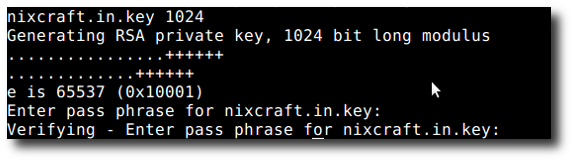
Fig.01: OpenSSL - Create a Private Key
To create a CSR (Certificate Signing Request):
# openssl req -new -key nixcraft.in.key -out nixcraft.in.csr
Sample outputs:
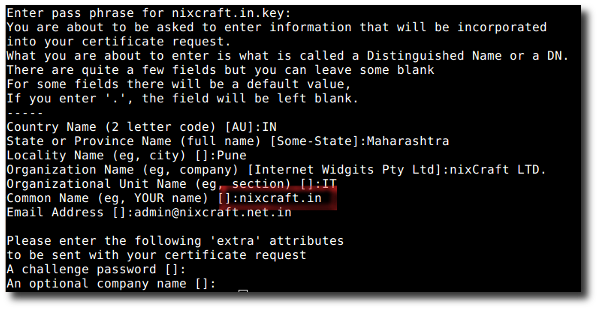
Fig.02: OpenSSL - Create a CSR (Certificate Signing Request)
Please enter your domain name that you want to associate with the certificate. For example, for the Command Name I entered nixcraft.in as I’m going to use https://nixcraft.in/.
How Do I Remove The Passphrase? (Optional)
You can remove the passphrase so nginx can start on boot without entering the passphrase. Type the following commands
# cp nixcraft.in.key nixcraft.in.key.bak
# openssl rsa -in nixcraft.in.key.bak -out nixcraft.in.key
Finally, you should see three files as follows (note I’ve created all files as vivek user and than moved lb0 and lb1 server /usr/local/ngnix/conf/ssl/ directory):
# ls -l
Sample outputs:

Fig.03: All the files in ssl directory
# openssl x509 -req -days 365 -in nixcraft.in.csr -signkey nixcraft.in.key -out nixcraft.in.crt
Sample outputs:

Fig.04: Generating The Actual Self-signed SSL Certificate
How Do I Copy SSL Certificates Files To lb1?
You need to copy those files to lb1, enter:
# ssh root@lb1 mkdir /usr/local/ngnix/conf/ssl
# rsync -av /usr/local/ngnix/conf/ssl/* root@lb1:/usr/local/ngnix/conf/ssl/
Configure Nginx As SSL Reverse Proxy (lb0 and lb1)
Edit nginx.conf, enter (you need to edit files on both lb0 and lb1):
# vi /usr/local/ngnix/conf/nginx.conf
Edit / append as follows:
server {
### server port and name ###
listen 202.54.1.1:443;
ssl on;
server_name nixcraft.in;
### SSL log files ###
access_log logs/ssl-access.log;
error_log logs/ssl-error.log;
### SSL cert files ###
ssl_certificate ssl/nixcraft.in.crt;
ssl_certificate_key ssl/nixcraft.in.key;
### Add SSL specific settings here ###
ssl_protocols SSLv3 TLSv1 TLSv1.1 TLSv1.2;
ssl_ciphers RC4:HIGH:!aNULL:!MD5;
ssl_prefer_server_ciphers on;
keepalive_timeout 60;
ssl_session_cache shared:SSL:10m;
ssl_session_timeout 10m;
### We want full access to SSL via backend ###
location / {
proxy_pass http://nixcraft;
### force timeouts if one of backend is died ##
proxy_next_upstream error timeout invalid_header http_500 http_502 http_503 http_504;
### Set headers ####
proxy_set_header Accept-Encoding "";
proxy_set_header Host $host;
proxy_set_header X-Real-IP $remote_addr;
proxy_set_header X-Forwarded-For $proxy_add_x_forwarded_for;
### Most PHP, Python, Rails, Java App can use this header ###
#proxy_set_header X-Forwarded-Proto https;##
#This is better##
proxy_set_header X-Forwarded-Proto $scheme;
add_header Front-End-Https on;
### By default we don't want to redirect it ####
proxy_redirect off;
}
|
Save and close the file. Reload nginx:
# /usr/local/nginx/sbin/nginx -t
# /usr/local/nginx/sbin/nginx -s reload
Verify port is opened:
# netstat -tulpn | grep :443
How Do I Test And Debug SSL Certificates From The Shell Prompt?
Use the openssl command as follows:
$ openssl s_client -connect nixcraft.in:443
Or better use the following command:
$ openssl s_client -connect nixcraft.in:443 -CApath /usr/share/ssl-cert/ -servername nixcraft.in
-
See “How To Verify SSL Certificate From A Shell Prompt” for more details.
How Do I Cache Common Files?
Edit nginx.conf and add as follows to cache common files:
location ~* \.(jpg|png|gif|jpeg|css|js|mp3|wav|swf|mov|doc|pdf|xls|ppt|docx|pptx|xlsx)$ {
proxy_buffering on;
proxy_cache_valid 200 120m;
expires 864000;
}
Save and close the file. Reload nginx:
# nginx -s reload
(责任编辑:IT) |