|
有些情况下,部署的服务器是只开80端口的,这个时候如果我们想要ssh怎么弄? 就是本地开其他端口的web ssh client,然后通过nginx的80端口反向代理。这个一般都需要走webscokets的,下面我就把我折腾的东西记录下。 ##web client的选择## 我是用了一个基于python技术,html5,websockets实现的web界面ssh客户端。!GateOne 其实还有一款也不错 [!Guacamole](http://guac-dev.org/),这个是基于java技术实现的,可以实现VNC,RDP,SSH协议的客户端。 ##GateOne安装## 安装很简单,我是在debian下的环境安装的。 我主要参考了http://liftoff.github.io/GateOne/About/index.html#installation ###大概步骤### 安装需求环境Python和Tornado Framework.
python一般系统会自带的,tornado需要采用pip安装下。也可以用easy_install安装
下载gateone的源码,然后用setup.py安装。默认安装在/opt/gateone下面
####配置#### 我主要是为了方便,禁用了https方式,直接采用http协议了。这样nginx反向代理容易,要不还要配置nginx的443端口和证书。 修改settings/10server.conf,我主要修改了几项
##Nginx配置## 其实nginx的配置不难,关键大坑在于对webscokets的支持上面。我原来安装的是1.4.0d的版本,配置后只要到了websockets的时候,就返回400错误。我看文档说说从1.3.x后就支持websockets了,于是就以为自己配置问题。修改header大小限制,超时限制,各种折腾下来,依然无效。而且nginx日志就算是debug也啥都不报。。。。。 我开始怀疑nginx了,换到tengine 1.5.1上面。问题依旧。。。。 最后我更新到了最新的nginx 1.5.6后,居然一切正常了。因为单位采用tengine后,觉得upstream_check_module很好用。于是又找了这个模块单独给nginx 1.5.6添加上。
我就把这个7000端口反向代理到/目录了。
最后放张图展示下,我在浏览器上访问我的ssh样子。
就是本地开其他端口的web ssh client,然后通过nginx的80端口反向代理。这个一般都需要走webscokets的,下面我就把我折腾的东西记录下。 ##web client的选择## 我是用了一个基于python技术,html5,websockets实现的web界面ssh客户端。!GateOne 其实还有一款也不错 [!Guacamole](http://guac-dev.org/),这个是基于java技术实现的,可以实现VNC,RDP,SSH协议的客户端。 ##GateOne安装## 安装很简单,我是在debian下的环境安装的。 我主要参考了http://liftoff.github.io/GateOne/About/index.html#installation ###大概步骤### 安装需求环境Python和Tornado Framework.
python一般系统会自带的,tornado需要采用pip安装下。也可以用easy_install安装
下载gateone的源码,然后用setup.py安装。默认安装在/opt/gateone下面
####配置#### 我主要是为了方便,禁用了https方式,直接采用http协议了。这样nginx反向代理容易,要不还要配置nginx的443端口和证书。 修改settings/10server.conf,我主要修改了几项
##Nginx配置## 其实nginx的配置不难,关键大坑在于对webscokets的支持上面。我原来安装的是1.4.0d的版本,配置后只要到了websockets的时候,就返回400错误。我看文档说说从1.3.x后就支持websockets了,于是就以为自己配置问题。修改header大小限制,超时限制,各种折腾下来,依然无效。而且nginx日志就算是debug也啥都不报。。。。。 我开始怀疑nginx了,换到tengine 1.5.1上面。问题依旧。。。。 最后我更新到了最新的nginx 1.5.6后,居然一切正常了。因为单位采用tengine后,觉得upstream_check_module很好用。于是又找了这个模块单独给nginx 1.5.6添加上。
我就把这个7000端口反向代理到/目录了。
最后放张图展示下,我在浏览器上访问我的ssh样子。
(责任编辑:IT) |

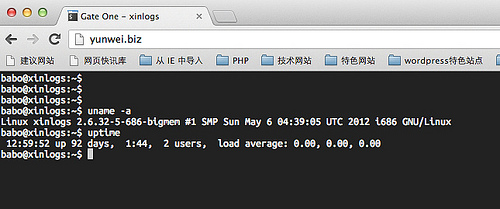 gateone图片有些情况下,部署的服务器是只开80端口的,这个时候如果我们想要ssh怎么弄?
gateone图片有些情况下,部署的服务器是只开80端口的,这个时候如果我们想要ssh怎么弄?