CentOS防火墙操作实例(启动、停止、开、闭端口)
时间:2015-03-26 17:24 来源:linux.it.net.cn 作者:IT
注:防火墙的基本操作命令:
查询防火墙状态:
[root@localhost ~]# service iptables status<回车>
停止防火墙:
[root@localhost ~]# service iptables stop <回车>
启动防火墙:
[root@localhost ~]# service iptables start <回车>
重启防火墙:
[root@localhost ~]# service iptables restart <回车>
永久关闭防火墙:
[root@localhost ~]# chkconfig iptables off<回车>
永久关闭后启用:
[root@localhost ~]# chkconfig iptables on<回车>
1、查看防火墙状态
[root@localhost ~]# service iptables status<回车>
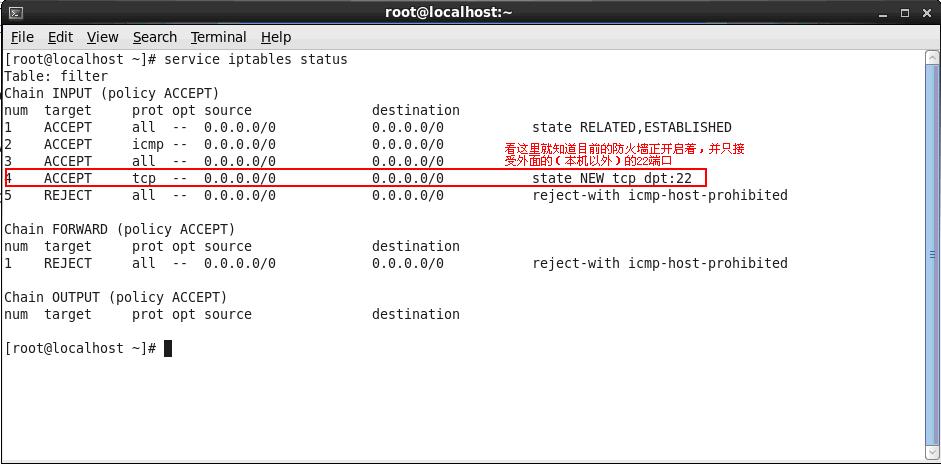
2、编辑/etc/sysconfig/iptables文件。我们实例中要打开8080端口和9990端口
用编辑器打开/etc/sysconfig/iptables
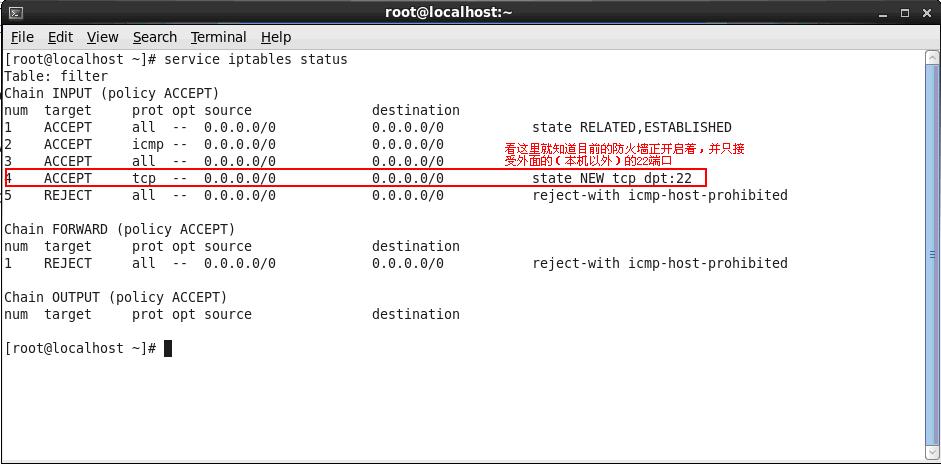
3、依葫芦画瓢,我们添加8080端口和9990端口
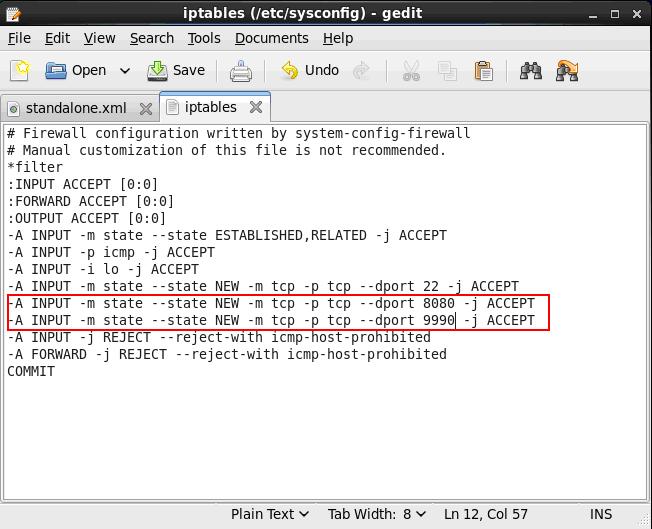
4、保存/etc/sysconfig/iptables文件,并在终端执行
[root@localhost ~]# service iptables restart <回车>
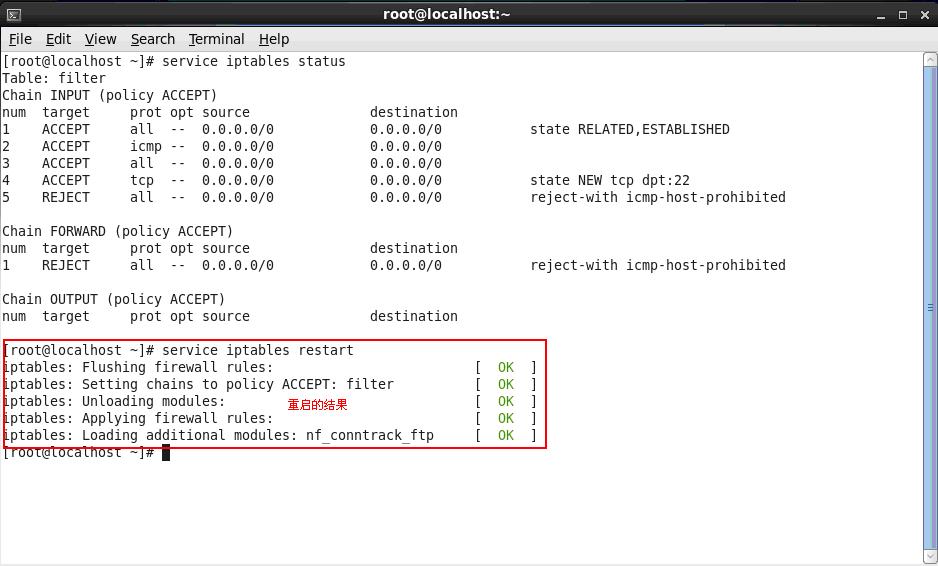
5、从新查看防火墙状态
[root@localhost ~]# service iptables status<回车>
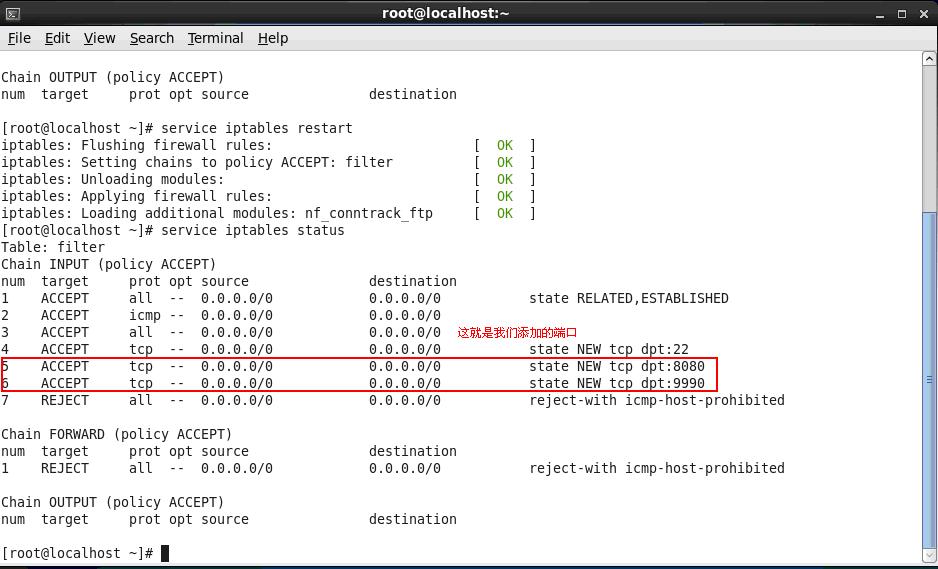
6、这时候,服务器的8080和9990端口就可以对外提供服务了。
7、其他端口的开放模式就是类似如此开放模式。
(责任编辑:IT)
注:防火墙的基本操作命令: 查询防火墙状态: [root@localhost ~]# service iptables status<回车>
停止防火墙: [root@localhost ~]# service iptables stop <回车>
启动防火墙: [root@localhost ~]# service iptables start <回车>
重启防火墙: [root@localhost ~]# service iptables restart <回车>
永久关闭防火墙: [root@localhost ~]# chkconfig iptables off<回车>
永久关闭后启用: [root@localhost ~]# chkconfig iptables on<回车>
1、查看防火墙状态 [root@localhost ~]# service iptables status<回车>
2、编辑/etc/sysconfig/iptables文件。我们实例中要打开8080端口和9990端口 用编辑器打开/etc/sysconfig/iptables
3、依葫芦画瓢,我们添加8080端口和9990端口
4、保存/etc/sysconfig/iptables文件,并在终端执行 [root@localhost ~]# service iptables restart <回车>
5、从新查看防火墙状态 [root@localhost ~]# service iptables status<回车>
6、这时候,服务器的8080和9990端口就可以对外提供服务了。 7、其他端口的开放模式就是类似如此开放模式。 (责任编辑:IT) |