如何将Ubuntu Server 12.04 升级到 Ubuntu Server 14.04 LTS
时间:2015-09-20 23:18 来源:linux.it.net.cn 作者:IT
老外写的如何将Ubuntu Server 12.04 升级到 Ubuntu Server 14.04 LTS,写的非常详细,值得一看。E文不好的朋友,自己去翻译去吧。
How to Upgrade Ubuntu Server 12.04 to Ubuntu Server 14.04 LTS
This tutorial will describes how to upgrade Ubuntu Server 12.04.x to Ubuntu Server 14.04LTS. As we know, Ubuntu Server 14.04 is the latest version of ubuntu server edition that released by canonical few month ago.
NOTE : Before starting upgrade to latest version of ubuntu server, make sure you have full backups you data and everything important on your ubuntu server to other remote system or backup drive. If you are using Ubuntu on VPS make sure take a server snapshot at your provider before upgrading. And we do not grantees the following tutorial will work for you properly.
Step 1: Updating Ubuntu Repository and Install Update Manager
Make sure your current ubuntu server is fully up to date, doing it with the following command:
sudo apt-get update
Install update manager core package with these command:
sudo apt-get install update-manager-core
Step 2: Check Current Version of Ubuntu Server and Kernel Version
Run the following command to check current version of ubuntu server and kernel information that used ubuntu server
lsb_release -a
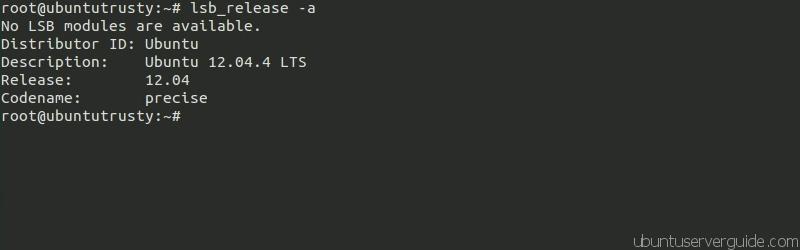
uname -a

On this case, we are using Ubuntu Server 12.04.4 and kernel 3.8.0-29-generic
Step 3: Upgrade to Ubuntu Server 14.04 LTS
Type the following command to upgrade the Ubuntu server 12.04.4 to Ubuntu Server 14.04LTS :
sudo do-release-upgrade -d
After execute command do-release-upgrade, it will showing the upgrade tool like the screenshot on below. Answer ” Y ” to upgrade.
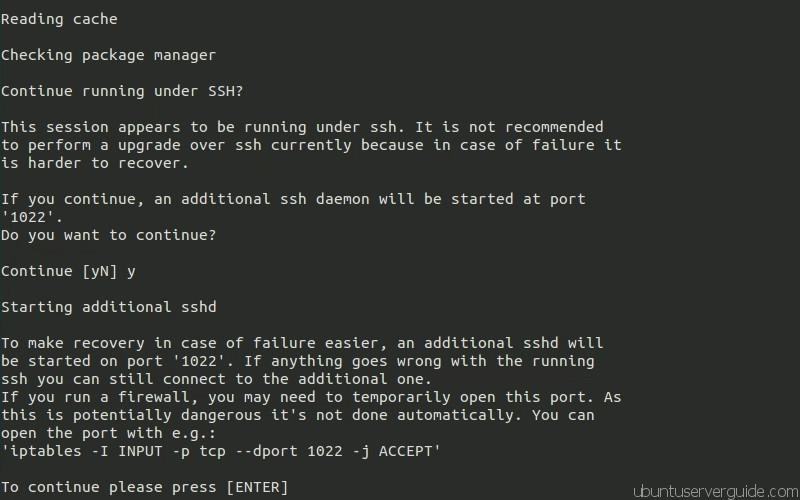
During the upgrade prosess, you may be asked “Disable SSH password authentication for root?” answer “No” if you want to disable SSH password authentication after the upgrading finish

Next, you may be asked “Restart services during package upgrades without asking?” answer yes if you won’t be asked on each library update.
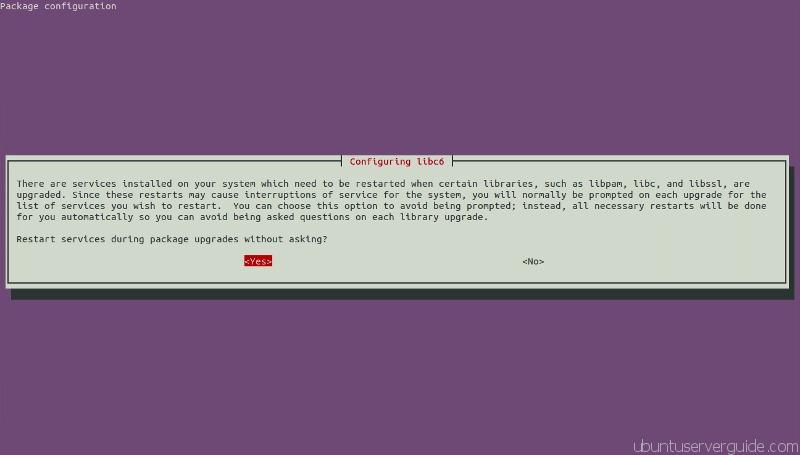
The end of the installation you will be prompted to remove any obsolete packages, Answer ‘y’ to continue and remove. Hit ‘d’ to see details of these packages.
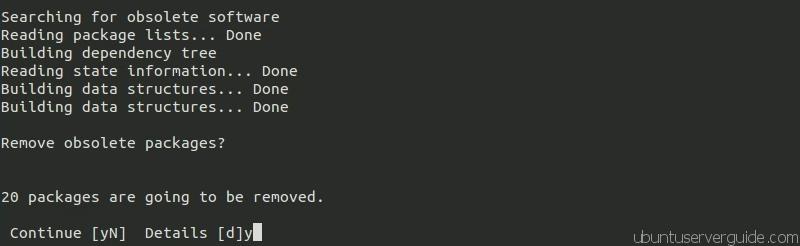
Once remove obsolete packages is complete, you will get message “System upgrade is complete”. Congratulations, your Ubuntu Server 12.04 has now been upgraded to the Ubuntu Server 14.04 LTS. To complete the upgrade, reboot your Ubuntu Server by answering ‘Y’.

Step 4 : Checking Version of Ubuntu Server and Kernel Version After Upgrade
Once your Ubuntu Server has been rebooted successfully, you need to check the version of ubuntu server and kernel version with the command “lsb_release -a” and “uname -r”.
lsb_release -a

uname -r

The commands will confirm the Ubuntu Server that you are using is Ubuntu Server 14.04 LTS.
Optional: If you get information “No LSB modules are available ” after execute the command “lsb_release -a” . Fix this problem by installing “lsb_core” package:
sudo apt-get update
sudo apt-get install lsb-core
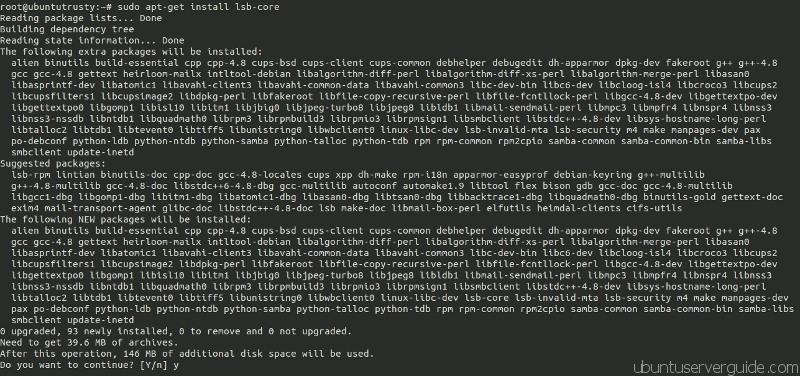
Now run again the command lsb_release -a to check for LSB modules. You should get information of LSB version like the following screenshot.
lsb_release a

On this tutorial we also included video step by step upgrading ubuntu server 12.04 to ubuntu server 14.04. The following video created by LinuxScoop, original video can foundhere
(责任编辑:IT)
老外写的如何将Ubuntu Server 12.04 升级到 Ubuntu Server 14.04 LTS,写的非常详细,值得一看。E文不好的朋友,自己去翻译去吧。
How to Upgrade Ubuntu Server 12.04 to Ubuntu Server 14.04 LTS
This tutorial will describes how to upgrade Ubuntu Server 12.04.x to Ubuntu Server 14.04LTS. As we know, Ubuntu Server 14.04 is the latest version of ubuntu server edition that released by canonical few month ago. NOTE : Before starting upgrade to latest version of ubuntu server, make sure you have full backups you data and everything important on your ubuntu server to other remote system or backup drive. If you are using Ubuntu on VPS make sure take a server snapshot at your provider before upgrading. And we do not grantees the following tutorial will work for you properly. Step 1: Updating Ubuntu Repository and Install Update ManagerMake sure your current ubuntu server is fully up to date, doing it with the following command: sudo apt-get update Install update manager core package with these command: sudo apt-get install update-manager-core Step 2: Check Current Version of Ubuntu Server and Kernel VersionRun the following command to check current version of ubuntu server and kernel information that used ubuntu server lsb_release -a
uname -a
On this case, we are using Ubuntu Server 12.04.4 and kernel 3.8.0-29-generic Step 3: Upgrade to Ubuntu Server 14.04 LTSType the following command to upgrade the Ubuntu server 12.04.4 to Ubuntu Server 14.04LTS : sudo do-release-upgrade -d After execute command do-release-upgrade, it will showing the upgrade tool like the screenshot on below. Answer ” Y ” to upgrade.
During the upgrade prosess, you may be asked “Disable SSH password authentication for root?” answer “No” if you want to disable SSH password authentication after the upgrading finish
Next, you may be asked “Restart services during package upgrades without asking?” answer yes if you won’t be asked on each library update.
The end of the installation you will be prompted to remove any obsolete packages, Answer ‘y’ to continue and remove. Hit ‘d’ to see details of these packages.
Once remove obsolete packages is complete, you will get message “System upgrade is complete”. Congratulations, your Ubuntu Server 12.04 has now been upgraded to the Ubuntu Server 14.04 LTS. To complete the upgrade, reboot your Ubuntu Server by answering ‘Y’.
Step 4 : Checking Version of Ubuntu Server and Kernel Version After UpgradeOnce your Ubuntu Server has been rebooted successfully, you need to check the version of ubuntu server and kernel version with the command “lsb_release -a” and “uname -r”. lsb_release -a
uname -r
The commands will confirm the Ubuntu Server that you are using is Ubuntu Server 14.04 LTS. Optional: If you get information “No LSB modules are available ” after execute the command “lsb_release -a” . Fix this problem by installing “lsb_core” package: sudo apt-get update sudo apt-get install lsb-core
Now run again the command lsb_release -a to check for LSB modules. You should get information of LSB version like the following screenshot. lsb_release a
On this tutorial we also included video step by step upgrading ubuntu server 12.04 to ubuntu server 14.04. The following video created by LinuxScoop, original video can foundhere (责任编辑:IT) |