CentOS下安装XAMPP详细教程
时间:2015-11-12 12:34 来源:linux.it.net.cn 作者:IT
现在php的集成运行环境越来越多,个人比较喜欢XAMPP,更新速度快,好用,安装便捷。windows下面的安装,就是下一步、下一步,没什么好说的,详细说一下linux下面的安装,这里以CentOS为例进行说明。
一、 下载XAMPP
如果直接使用wget从xampp的官网上下载,由于各种墙,不能下载成功,可以在 该链接 中选择自己需要的版本。我选择的linux下,64位,5.6.14这个版本。
使用以下命令进行下载:
下载成功后,会在目录中看到名为:xampp-linux-x64-5.6.14-0-installer.run 的文件。
二、 安装
安装前,需要先给xampp安装包可执行的权限
运行 ./xampp-linux-x64-5.6.14-0-installer.run 进行安装操作。根据提示进行选择需要安装的部分即可:
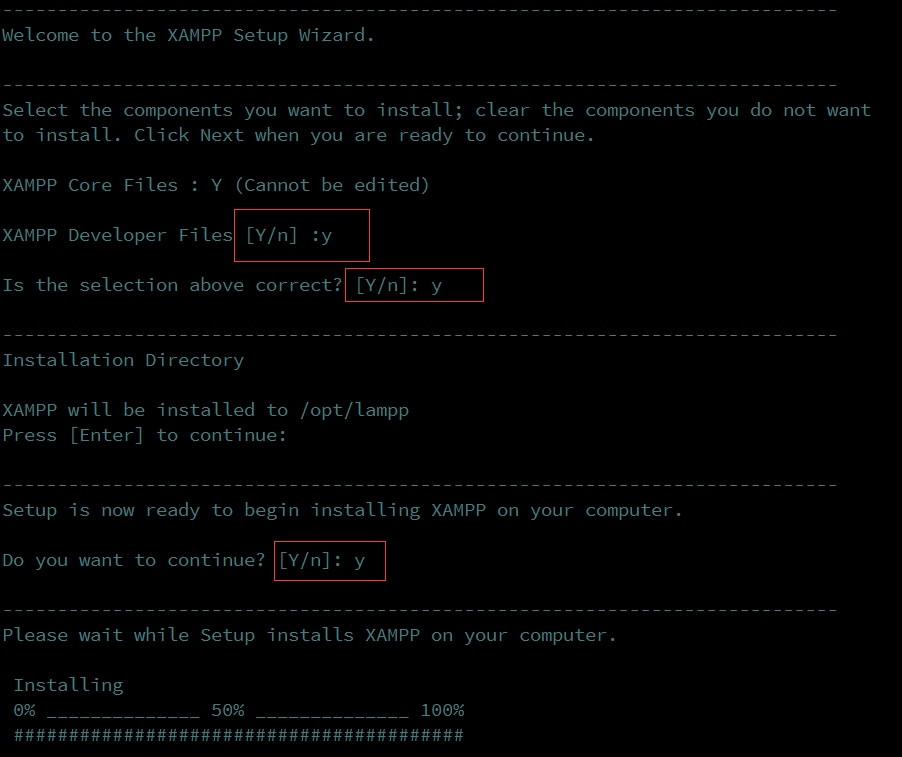
至此,安装步骤就已经完成了 启动xampp:
停止xampp:
卸载xampp:
三、 让局域网均可访问
安装完成后,很多时候用locahost来访问时,是没有问题的,但是同一局域网里其它主机用域名访问时,常常不能访问,这里情况大概分为两种: 1. xampp的配置文件:/opt/lampp/etc/extra/httpd-xampp.conf中将一下内容屏蔽
<LocationMatch "^/(?i:(?:xampp|security|licenses|phpmyadmin|webalizer|server-status|server-info))">
#Require local
ErrorDocument 403 /error/XAMPP_FORBIDDEN.html.var
2. 如果按照以上修改后,还是不能访问,则可能是防火墙把80端口给干掉了,要么把防火墙关闭,要么配置一下80端口允许访问。
四、 安装设置
在默认的安装过程中,xampp所有均是没有密码的,为了安全,我们应该为xampp设置密码。该如何操作呢?
-
1
设置xampp的密码: XAMPP: Quick security check… XAMPP: Your XAMPP pages are NOT secured by a password. XAMPP: Do you want to set a password? [yes] yew XAMPP: Do you want to set a password? [yes] yes XAMPP: Password: XAMPP: Password (again):
用户名默认是:xampp
设置phpMyAdmin的密码: XAMPP: The MySQL/phpMyAdmin user pma has no password set!!! XAMPP: Do you want to set a password? [yes] yes XAMPP: Password: XAMPP: Password (again): XAMPP: Setting new MySQL pma password. XAMPP: Setting phpMyAdmin’s pma password to the new one.
设置mysql的root账户: XAMPP: MySQL has no root passwort set!!! XAMPP: Do you want to set a password? [yes] yes XAMPP: Write the password somewhere down to make sure you won’t forget it!!! XAMPP: Password: XAMPP: Password (again): XAMPP: Setting new MySQL root password. XAMPP: Change phpMyAdmin’s authentication method.
设置ftp密码: XAMPP: The FTP password for user ‘daemon’ is still set to ‘xampp’. XAMPP: Do you want to change the password? [yes] yes XAMPP: Password: XAMPP: Password (again):
通过以上步骤,基本的设置就搞定了,已经达到可用的程度。想要了解更多的,可用google啦!
(责任编辑:IT)
现在php的集成运行环境越来越多,个人比较喜欢XAMPP,更新速度快,好用,安装便捷。windows下面的安装,就是下一步、下一步,没什么好说的,详细说一下linux下面的安装,这里以CentOS为例进行说明。 一、 下载XAMPP如果直接使用wget从xampp的官网上下载,由于各种墙,不能下载成功,可以在 该链接 中选择自己需要的版本。我选择的linux下,64位,5.6.14这个版本。 使用以下命令进行下载:
下载成功后,会在目录中看到名为: 二、 安装安装前,需要先给xampp安装包可执行的权限
运行 至此,安装步骤就已经完成了 启动xampp: 停止xampp: 卸载xampp: 三、 让局域网均可访问安装完成后,很多时候用locahost来访问时,是没有问题的,但是同一局域网里其它主机用域名访问时,常常不能访问,这里情况大概分为两种: 1. xampp的配置文件:/opt/lampp/etc/extra/httpd-xampp.conf中将一下内容屏蔽
2. 如果按照以上修改后,还是不能访问,则可能是防火墙把80端口给干掉了,要么把防火墙关闭,要么配置一下80端口允许访问。 四、 安装设置在默认的安装过程中,xampp所有均是没有密码的,为了安全,我们应该为xampp设置密码。该如何操作呢?
设置xampp的密码: XAMPP: Quick security check… XAMPP: Your XAMPP pages are NOT secured by a password. XAMPP: Do you want to set a password? [yes] yew XAMPP: Do you want to set a password? [yes] yes XAMPP: Password: XAMPP: Password (again): 用户名默认是:xampp 设置phpMyAdmin的密码: XAMPP: The MySQL/phpMyAdmin user pma has no password set!!! XAMPP: Do you want to set a password? [yes] yes XAMPP: Password: XAMPP: Password (again): XAMPP: Setting new MySQL pma password. XAMPP: Setting phpMyAdmin’s pma password to the new one. 设置mysql的root账户: XAMPP: MySQL has no root passwort set!!! XAMPP: Do you want to set a password? [yes] yes XAMPP: Write the password somewhere down to make sure you won’t forget it!!! XAMPP: Password: XAMPP: Password (again): XAMPP: Setting new MySQL root password. XAMPP: Change phpMyAdmin’s authentication method. 设置ftp密码: XAMPP: The FTP password for user ‘daemon’ is still set to ‘xampp’. XAMPP: Do you want to change the password? [yes] yes XAMPP: Password: XAMPP: Password (again): 通过以上步骤,基本的设置就搞定了,已经达到可用的程度。想要了解更多的,可用google啦! (责任编辑:IT) |