腾讯云centos 7部署 dotnetcore+Angular2 实践
时间:2016-12-15 13:55 来源:linux.it.net.cn 作者:IT
服务器: 腾讯云主机(Centos 7.1)
项目:aspnetcore+angular2 开源项目模版
该项目使用webpack 打包Angular2, 内网涉及到npm请使用tnpm
环境安装
1.安装dotnetcore
根据官方指导进行安装;
官网给出的安装引导是安装dotnet core 1.1 ,但是我们项目使用的dotnetcore 1.0.1
所以必须再安装1.0.1 (备注dotnet core 可以多个版本并存)
curl -sSL -o dotnet.tar.gz https://go.microsoft.com/fwlink/?LinkID=827529
tar zxf dotnet.tar.gz -C /opt/dotnet
(下载的地址不一样)
2.禁用防火墙
systemctl stop firewalld.service #停止firewall
systemctl disable firewalld.service #禁止firewall开机启动
由于是学习项目,可以先关闭防火墙, 生成环境请配置防火墙iptable
3.安装Nginx
yum install nginx
systemctl start nginx
使用命令行测试 curl http://127.0.0.1 能访问到html内容则正常
项目构建
1.构建项目
在windows环境 构建 指引 参考
npm如果访问问题可以使用tnpm
npm install -g yo
npm install -g generator-aspnetcore-angular2
2.创建项目
选择高级模版
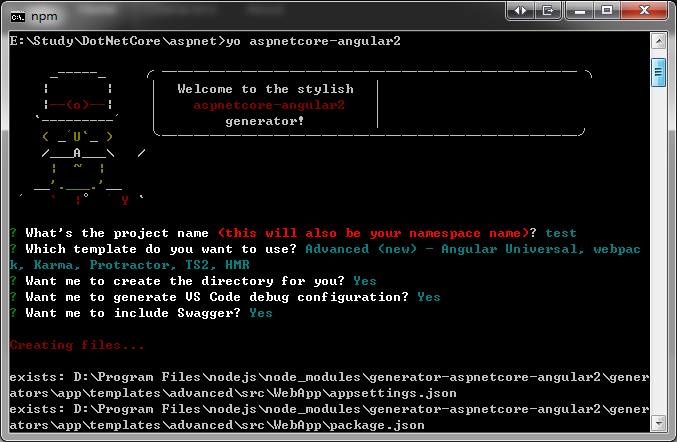
取消npm 安装 使用 tnpm
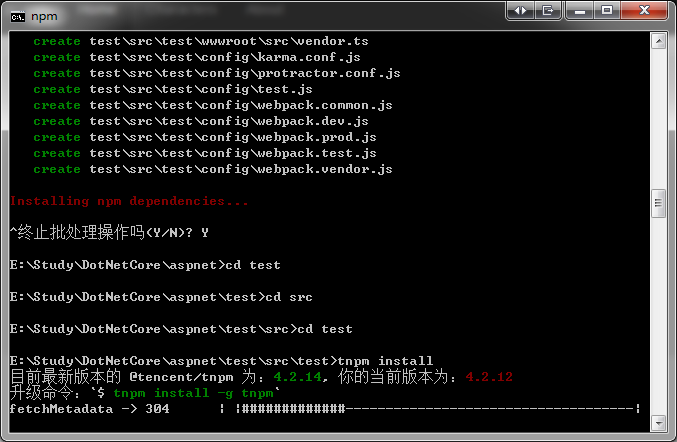
3.编译项目
编译dotnet ,编译angular2
dotnet 程序集restore,webpack 打包Angular2 ,本地运行项目
有兴趣的同学可以多了解快命令具体做了啥
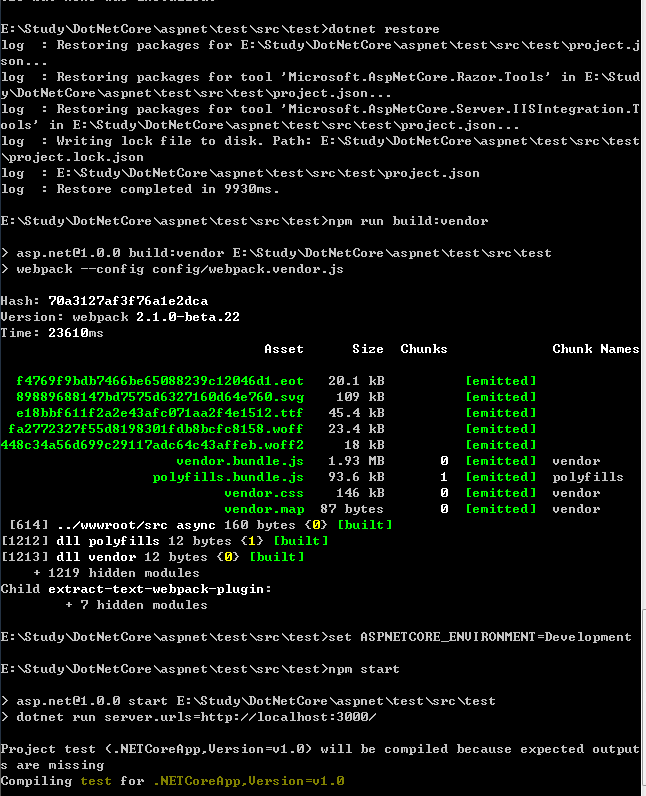
4.本地访问
http://localhost:3000/
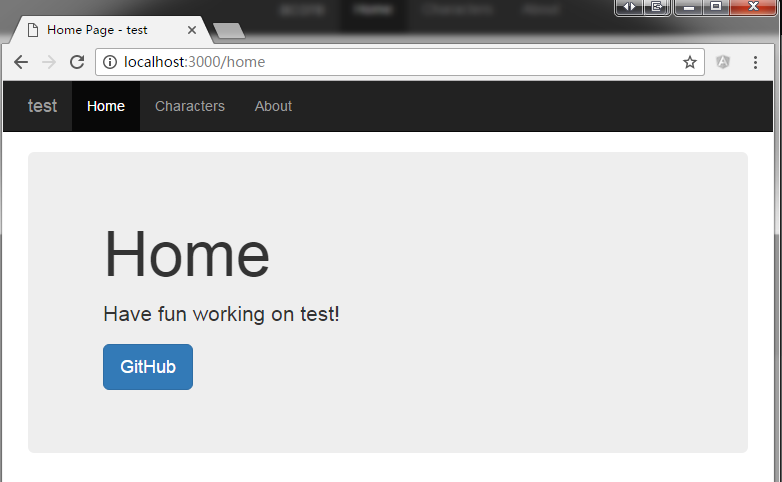
部署项目
1.执行发布脚本
dotnet publish
该命令会执行project.json 的构建命令
"scripts": {
"prepublish": [ "npm install", "npm run rebuild-sass", "npm run build" ],
"postpublish": [ "dotnet publish-iis --publish-folder %publish:OutputPath% --framework %publish:FullTargetFramework%" ]
}
2.压缩生成文件
目录:
\test\src\test\bin\Debug\netcoreapp1.0\publish
压缩成zip ,稍后上传到linux进行部署
3.上传项目
使用ftp工具上传只centos (我使用的xshell+xftp)
解压文件: unzip test.zip
4.启动项目
set ASPNETCORE_ENVIRONMENT=Development
dotnet test.dll server.urls=http://127.0.0.1:3000/
(备注 此处没有使用localhost ,是因为ip6 下bind错误 )

已经监听了
5.测试
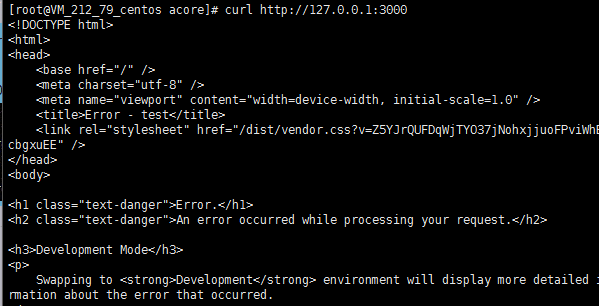
发现上面虽然打开了我们的页面其实是爆了一个错误
需要修改 Views\Home\Index.cshtml 文件
<app-root asp-prerender-module="wwwroot/src/server" asp-prerender-webpack-config="webpack.config.js">
Loading...
</app-root>
去掉如下代码
asp-prerender-module="wwwroot/src/server" asp-prerender-webpack-config="webpack.config.js"
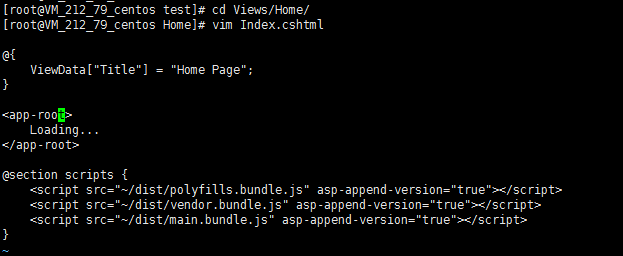
curl 测试html正常
6.配置代理
3000端口不适合暴露外网, 配置Nginx 反向代理
vim /etc/nginx/nginx.conf
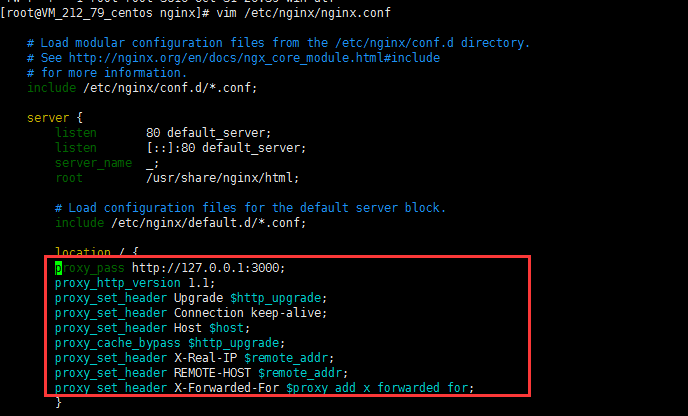
添加 cgi
proxy_pass http://127.0.0.1:3000;
proxy_http_version 1.1;
proxy_set_header Upgrade $http_upgrade;
proxy_set_header Connection keep-alive;
proxy_set_header Host $host;
proxy_cache_bypass $http_upgrade;
proxy_set_header X-Real-IP $remote_addr;
proxy_set_header REMOTE-HOST $remote_addr;
proxy_set_header X-Forwarded-For $proxy_add_x_forwarded_for;
检查nginx配置
重启nginx
/usr/sbin/nginx -t
service nginx restart
#获取使用reload
nginx -s reload
7.查看成果
使用外网ip访问站点, 直接访问80端口就好了
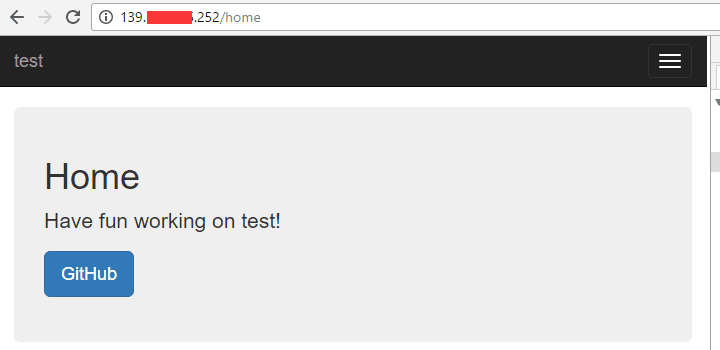
其他
该项目目前只是用于学习dotnetcore ,Angular2 , 顺便熟悉一下 npm,webpack,linux。
(责任编辑:IT)
服务器: 腾讯云主机(Centos 7.1) 项目:aspnetcore+angular2 开源项目模版 该项目使用webpack 打包Angular2, 内网涉及到npm请使用tnpm 环境安装1.安装dotnetcore根据官方指导进行安装; 官网给出的安装引导是安装dotnet core 1.1 ,但是我们项目使用的dotnetcore 1.0.1 所以必须再安装1.0.1 (备注dotnet core 可以多个版本并存) curl -sSL -o dotnet.tar.gz https://go.microsoft.com/fwlink/?LinkID=827529 tar zxf dotnet.tar.gz -C /opt/dotnet (下载的地址不一样) 2.禁用防火墙systemctl stop firewalld.service #停止firewall systemctl disable firewalld.service #禁止firewall开机启动 由于是学习项目,可以先关闭防火墙, 生成环境请配置防火墙iptable 3.安装Nginxyum install nginx systemctl start nginx 使用命令行测试 curl http://127.0.0.1 能访问到html内容则正常 项目构建1.构建项目在windows环境 构建 指引 参考 npm如果访问问题可以使用tnpm npm install -g yo npm install -g generator-aspnetcore-angular2 2.创建项目
选择高级模版 3.编译项目编译dotnet ,编译angular2 dotnet 程序集restore,webpack 打包Angular2 ,本地运行项目
有兴趣的同学可以多了解快命令具体做了啥 4.本地访问
http://localhost:3000/ 部署项目1.执行发布脚本dotnet publish 该命令会执行project.json 的构建命令
"scripts": {
"prepublish": [ "npm install", "npm run rebuild-sass", "npm run build" ],
"postpublish": [ "dotnet publish-iis --publish-folder %publish:OutputPath% --framework %publish:FullTargetFramework%" ]
}
2.压缩生成文件目录: \test\src\test\bin\Debug\netcoreapp1.0\publish 压缩成zip ,稍后上传到linux进行部署 3.上传项目使用ftp工具上传只centos (我使用的xshell+xftp) 解压文件: unzip test.zip 4.启动项目set ASPNETCORE_ENVIRONMENT=Development dotnet test.dll server.urls=http://127.0.0.1:3000/
(备注 此处没有使用localhost ,是因为ip6 下bind错误 )
<app-root asp-prerender-module="wwwroot/src/server" asp-prerender-webpack-config="webpack.config.js">
Loading...
</app-root>
去掉如下代码
asp-prerender-module="wwwroot/src/server" asp-prerender-webpack-config="webpack.config.js" 6.配置代理3000端口不适合暴露外网, 配置Nginx 反向代理 vim /etc/nginx/nginx.conf
添加 cgi
proxy_pass http://127.0.0.1:3000;
proxy_http_version 1.1;
proxy_set_header Upgrade $http_upgrade;
proxy_set_header Connection keep-alive;
proxy_set_header Host $host;
proxy_cache_bypass $http_upgrade;
proxy_set_header X-Real-IP $remote_addr;
proxy_set_header REMOTE-HOST $remote_addr;
proxy_set_header X-Forwarded-For $proxy_add_x_forwarded_for;
检查nginx配置 重启nginx /usr/sbin/nginx -t service nginx restart #获取使用reload nginx -s reload 7.查看成果
使用外网ip访问站点, 直接访问80端口就好了 其他该项目目前只是用于学习dotnetcore ,Angular2 , 顺便熟悉一下 npm,webpack,linux。 (责任编辑:IT) |