如何在 CentOS 8/RHEL 8 上安装和使用 Cockpit
时间:2019-10-22 14:03 来源:linux.it.net.cn 作者:IT
Cockpit 是一个基于 Web 的服务器管理工具,可用于 CentOS 和 RHEL 系统。最近发布的 CentOS 8 和 RHEL 8,其中 cockpit 是默认的服务器管理工具。它的软件包在默认的 CentOS 8 和 RHEL 8 仓库中就有。Cockpit 是一个有用的基于 Web 的 GUI 工具,系统管理员可以通过该工具监控和管理 Linux 服务器,它还可用于管理服务器、容器、虚拟机中的网络和存储,以及检查系统和应用的日志。
在本文中,我们将演示如何在 CentOS 8 和 RHEL 8 中安装和设置 Cockpit。
在 CentOS 8/RHEL 8 上安装和设置Cockpit
登录你的 CentOS 8/RHEL 8,打开终端并执行以下 dnf 命令:
-
[root@linuxtechi ~]# dnf install cockpit -y
运行以下命令启用并启动 cockpit 服务:
-
[root@linuxtechi ~]# systemctl start cockpit.socket
-
[root@linuxtechi ~]# systemctl enable cockpit.socket
使用以下命令在系统防火墙中允许 Cockpit 端口:
-
[root@linuxtechi ~]# firewall-cmd --permanent --add-service=cockpit
-
[root@linuxtechi ~]# firewall-cmd --reload
验证 cockpit 服务是否已启动和运行,执行以下命令:
-
[root@linuxtechi ~]# systemctl status cockpit.socket
-
[root@linuxtechi ~]# ss -tunlp | grep cockpit
-
[root@linuxtechi ~]# ps auxf|grep cockpit
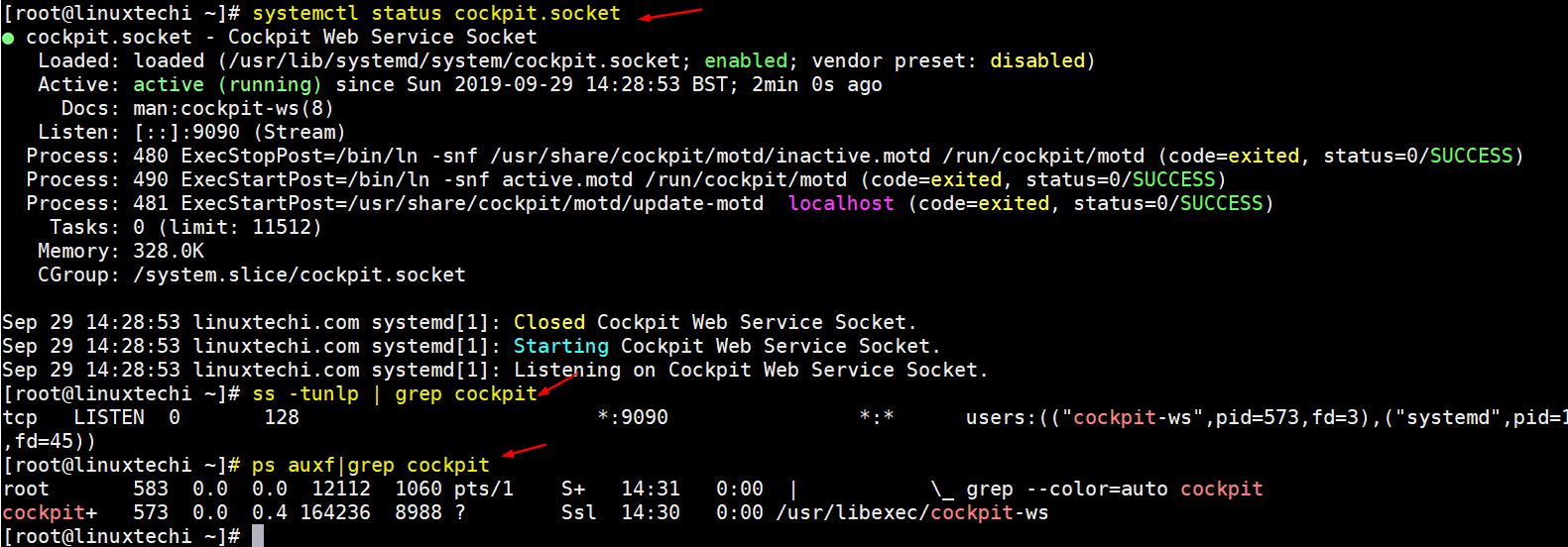
cockpit-status-centos8-rhel8
在 CentOS 8/RHEL 8 上访问 Cockpit
正如我们在上面命令的输出中看到的,cockpit 正在监听 tcp 9090 端口,打开你的 Web 浏览器并输入 url:https://<Your-CentOS8/RHEL8-System-IP>:9090。
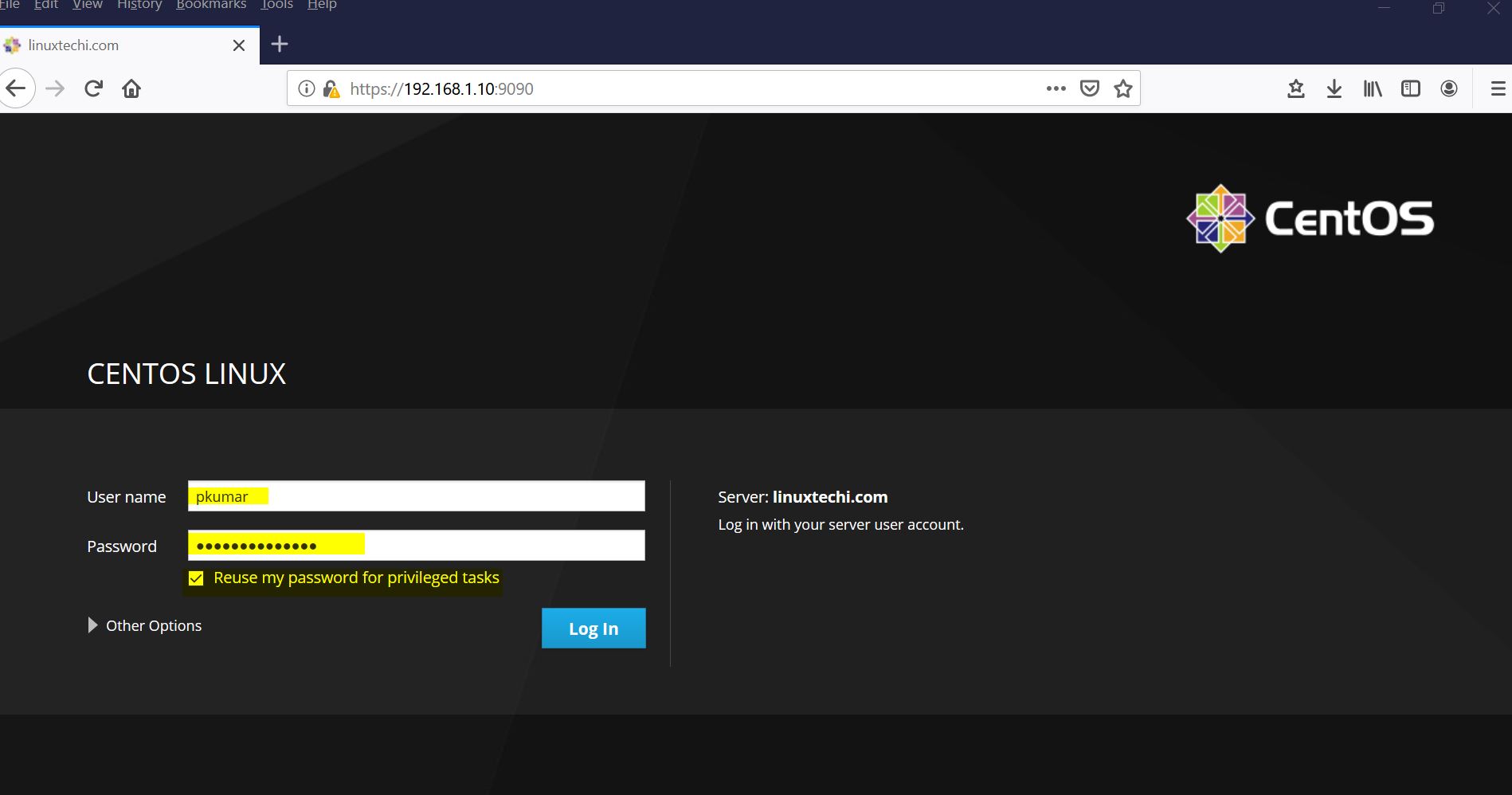
CentOS8-cockpit-login-screen
RHEL 8 中的 Cockpit 登录页面:
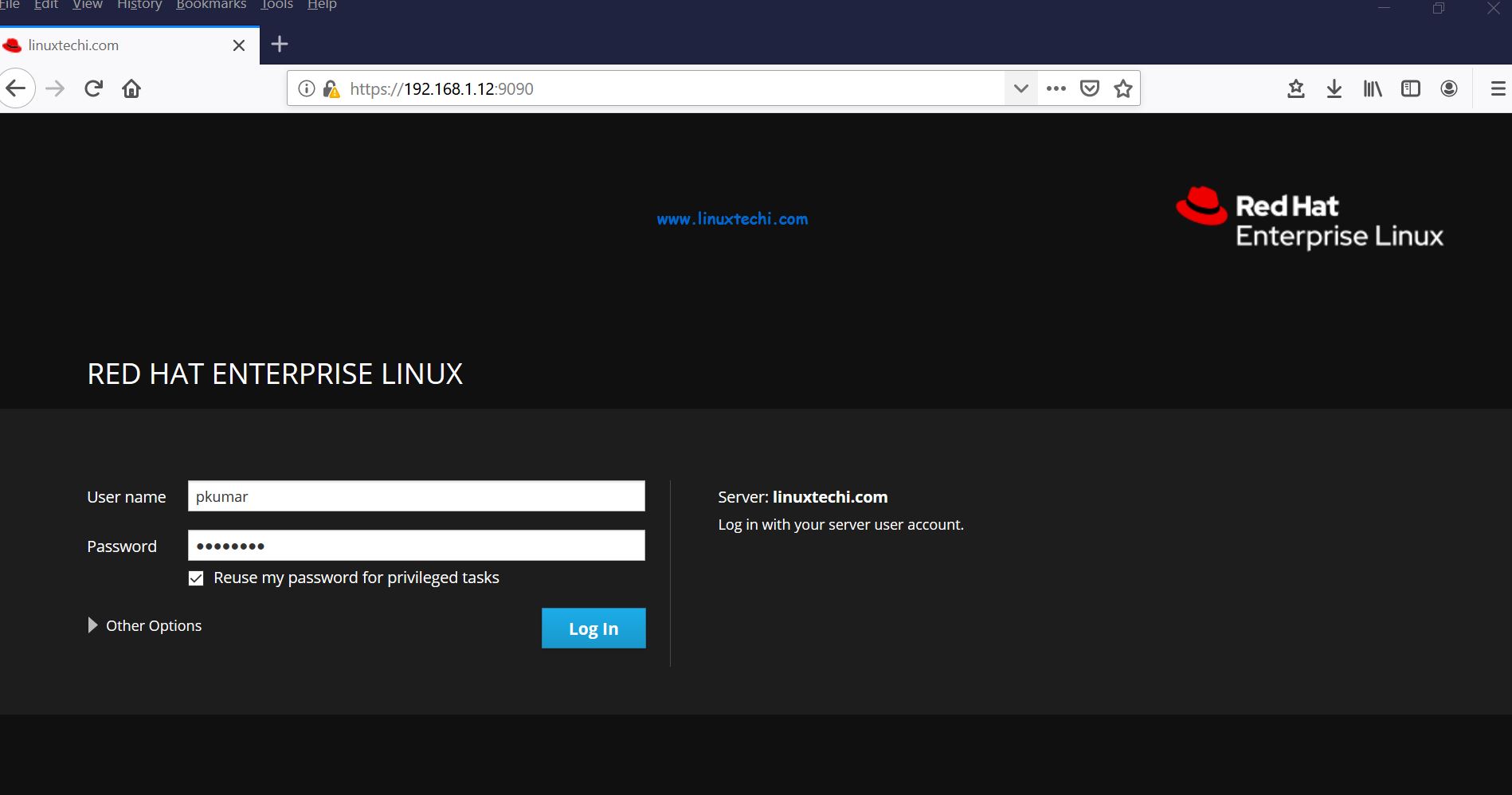
RHEL8-Cockpit-Login-Screen
使用有管理员权限的用户名,或者我们也可以使用 root 用户的密码登录。如果要将管理员权限分配给任何本地用户,请执行以下命令:
-
[root@linuxtechi ~]# usermod -G wheel pkumar
这里 pkumar 是我的本地用户,
在输入用户密码后,选择 “Reuse my password for privileged tasks”,然后单击 “Log In”,然后我们看到以下页面:
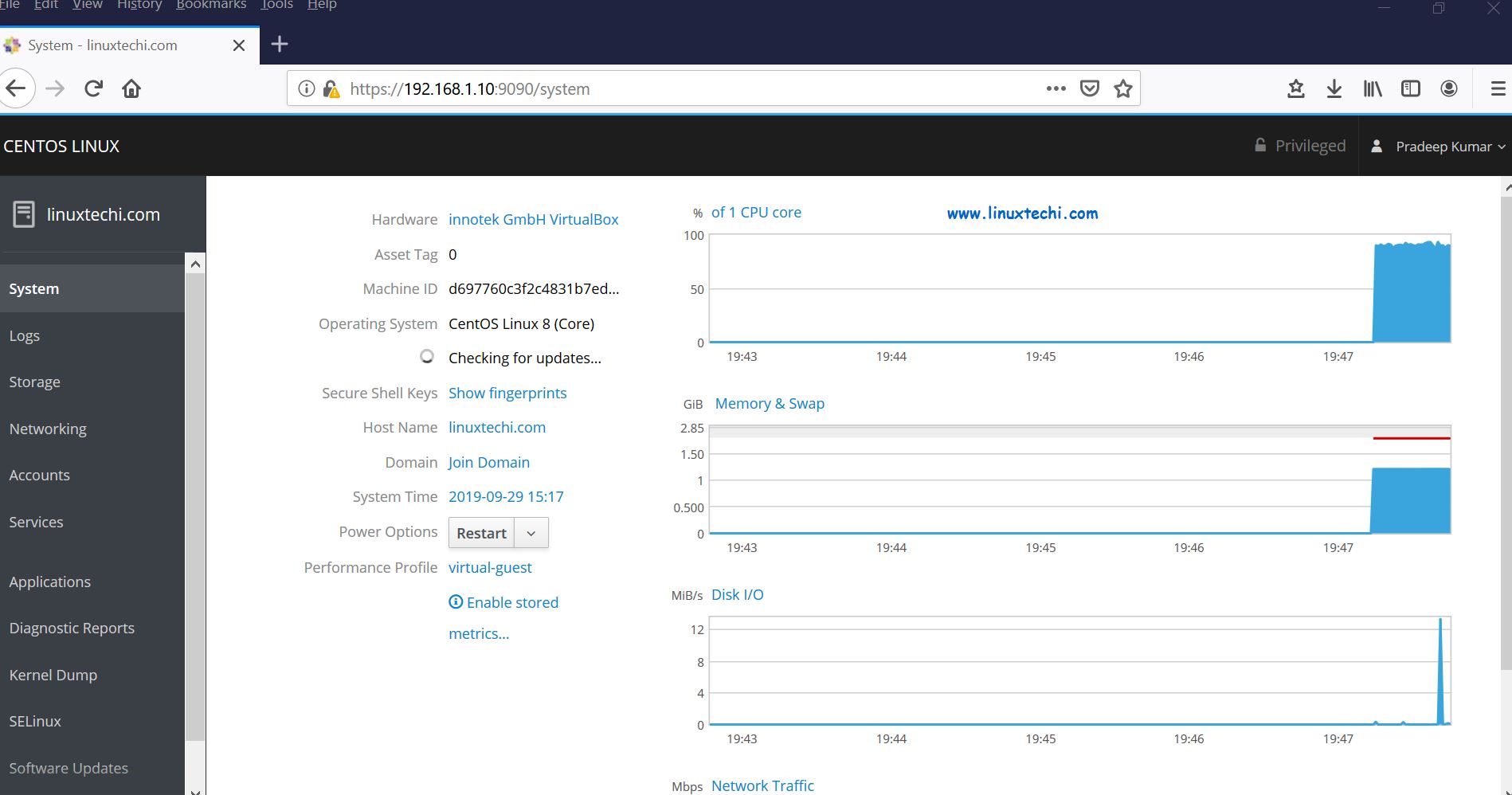
cockpit-dashboard-centos8
在左侧栏上,我们可以看到可以通过 cockpit GUI 监控和配置的内容,
假设你要检查 CentOS 8/RHEL 8 中是否有任何可用更新,请单击 “System Updates”:
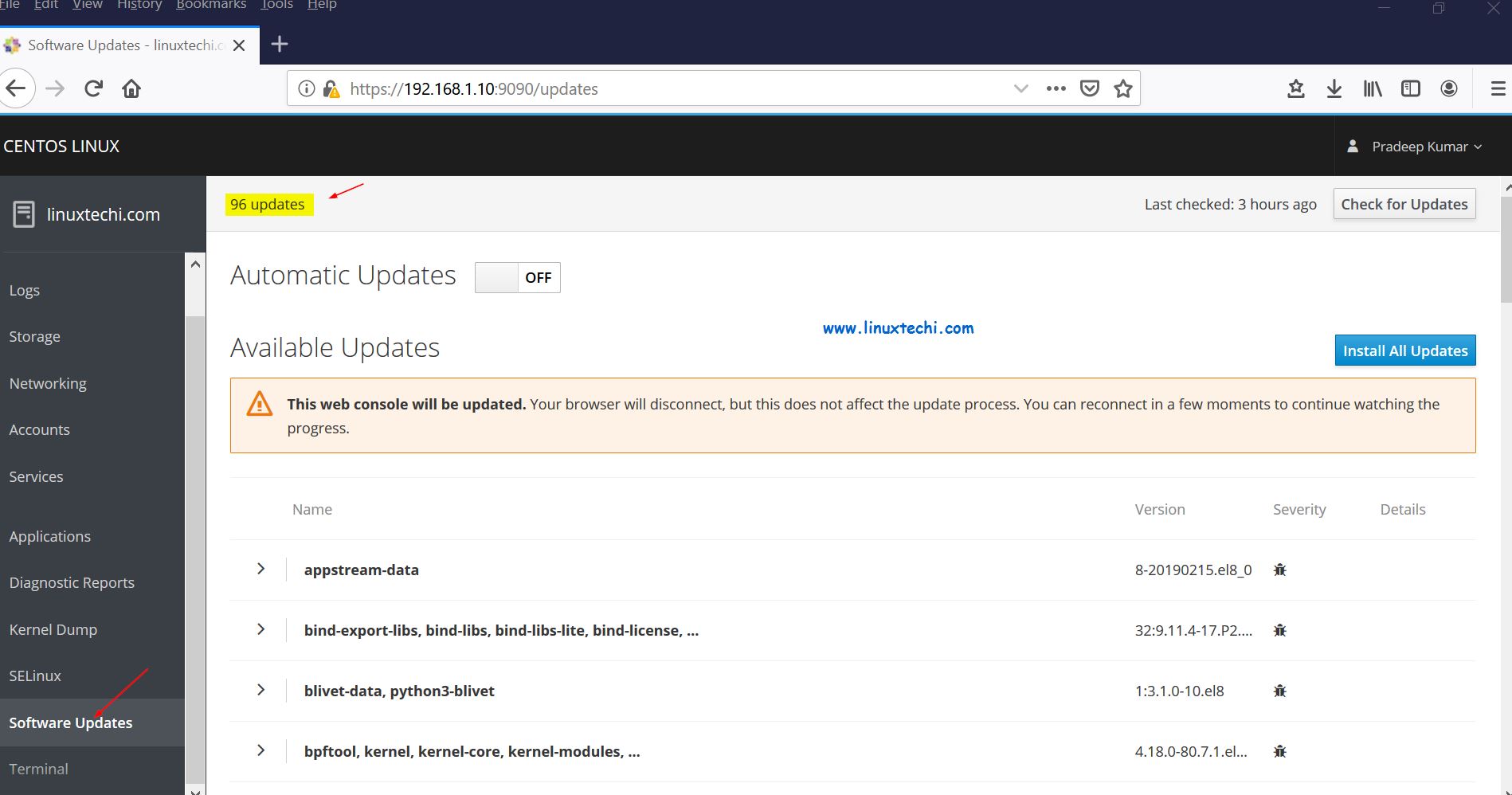
Software-Updates-Cockpit-GUI-CentOS8-RHEL8
要安装所有更新,点击 “Install All Updates”:
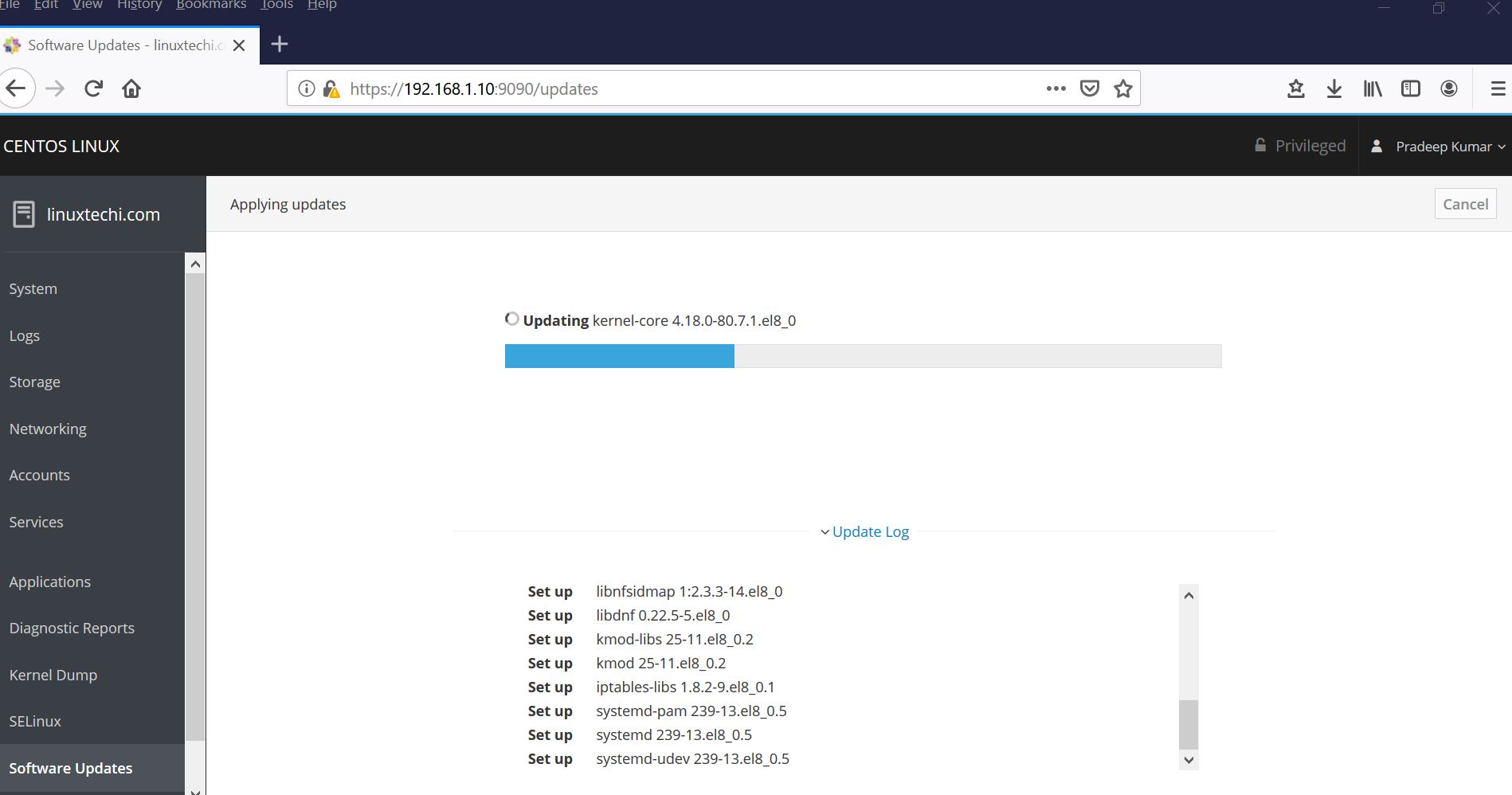
Install-Software-Updates-CentOS8-RHEL8
如果想要修改网络并要添加 Bond 接口和网桥,请单击 “Networking”:
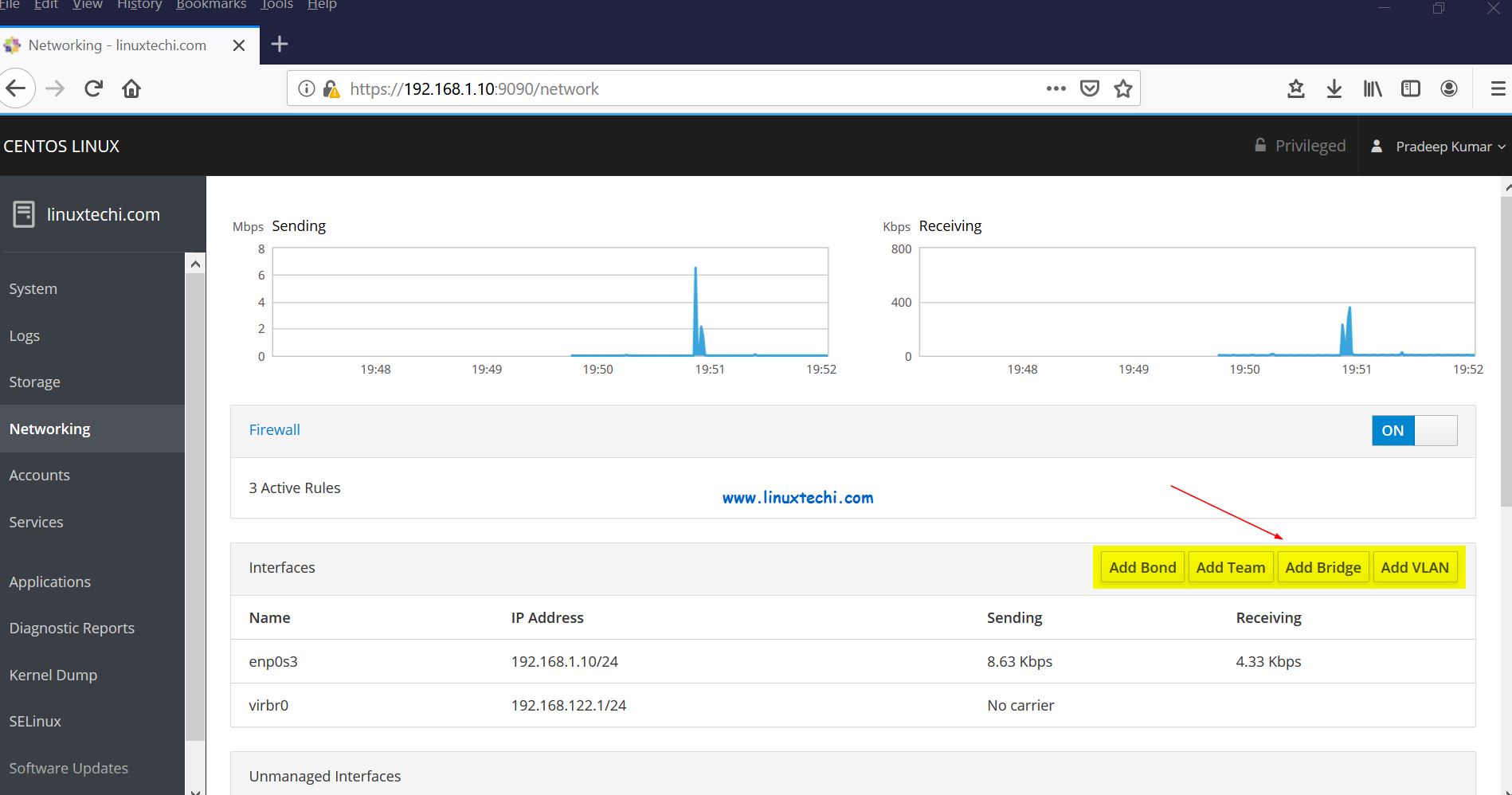
Networking-Cockpit-Dashboard-CentOS8-RHEL8
如上所见,我们有创建 Bond 接口、网桥和 VLAN 标记接口的选项。
假设我们想创建一个 br0 网桥,并要为它添加 enp0s3 端口,单击 “Add Bridge”:
将网桥名称指定为 br0,将端口指定为 enp0s3,然后单击“Apply”。
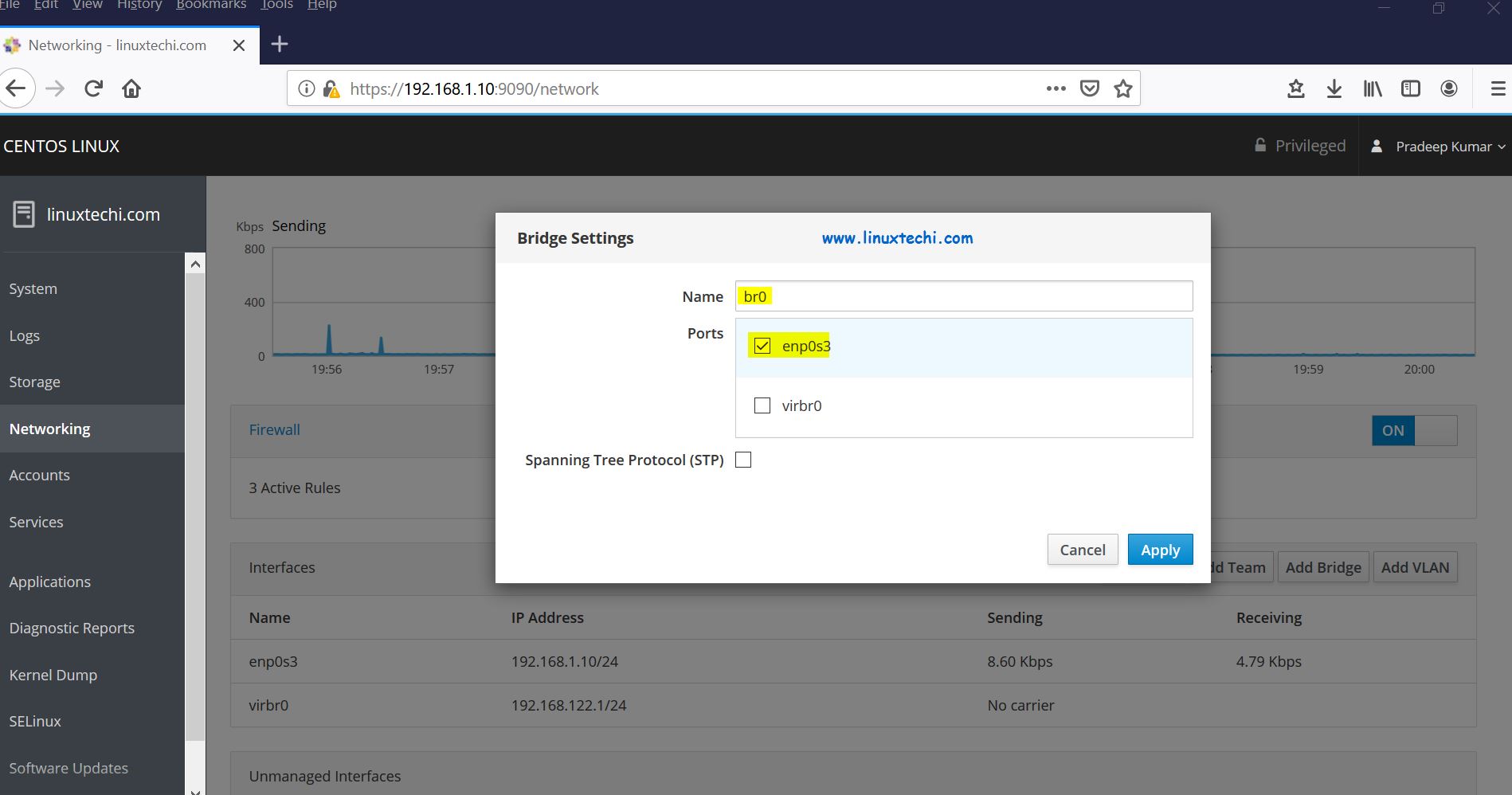
Add-Bridge-Cockpit-CentOS8-RHEL8
在下个页面,我们将看到该网桥处于活动状态,并且获得了与 enp0s3 接口相同的 IP:
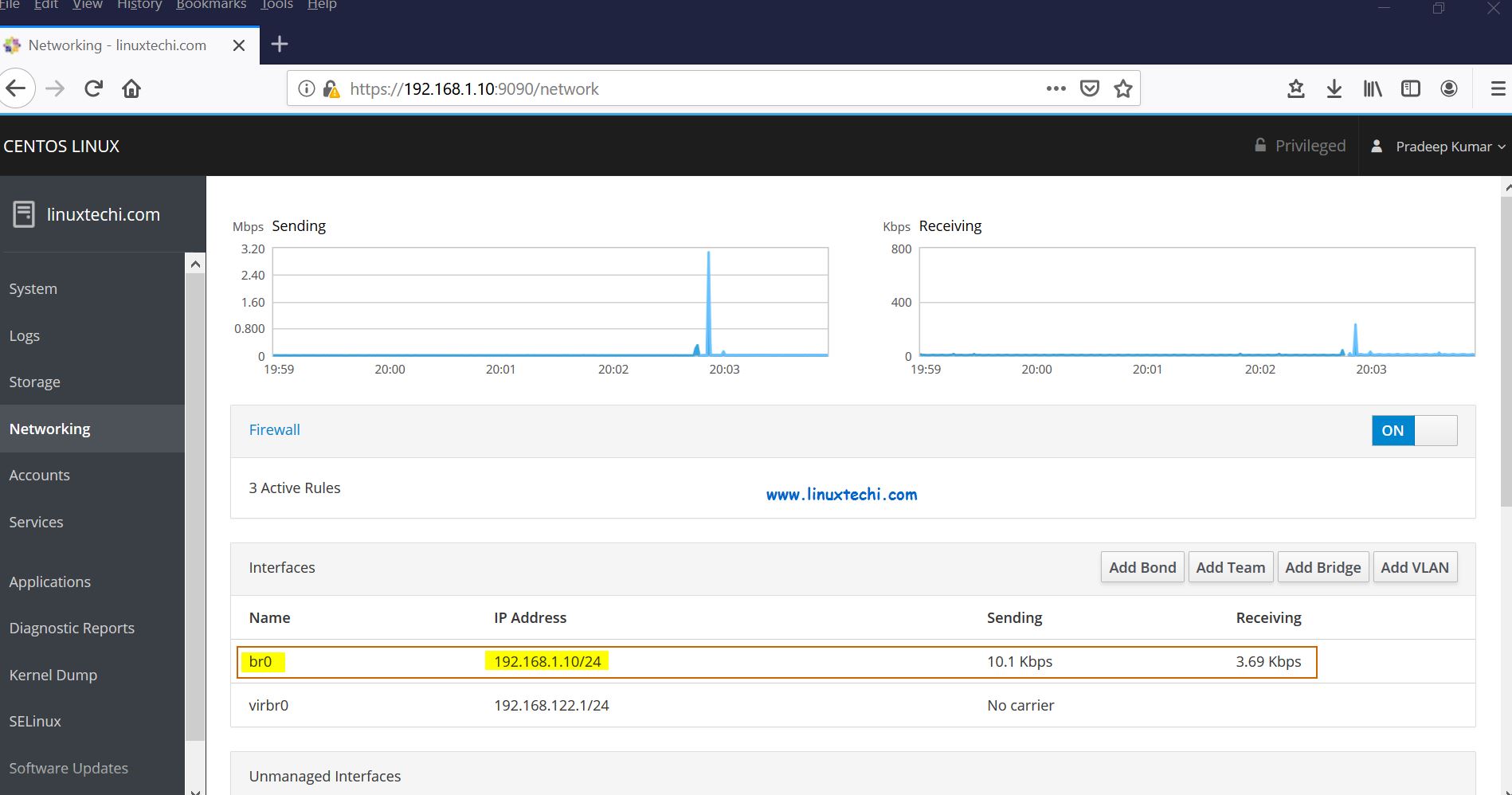
Bridge-Details-Cockpit-Dashboard-CentOS8-RHEL8
如果你想检查系统日志,单击 “Logs”,我们可以根据严重性查看日志:
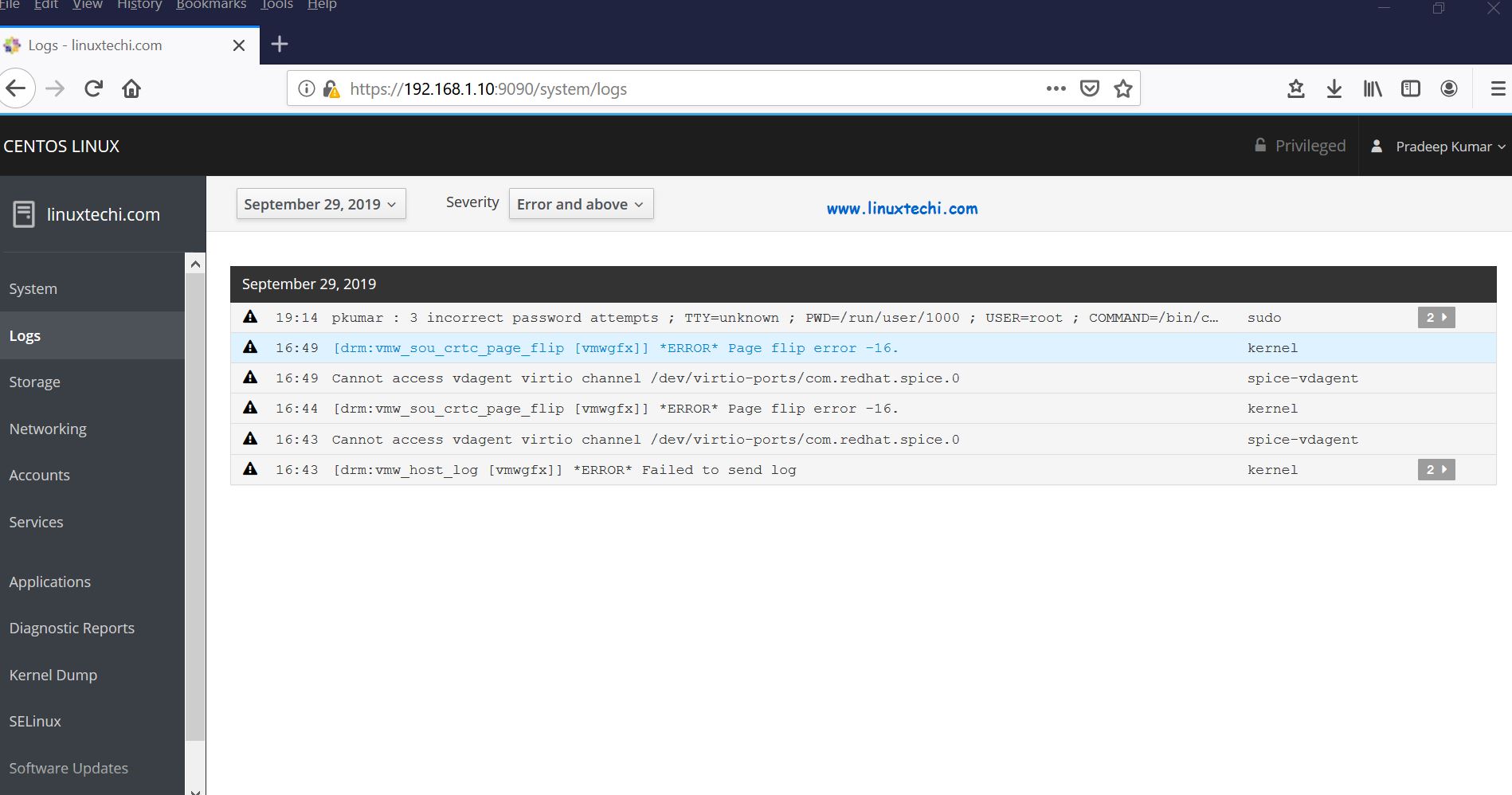
System-Logs-Cockpit-Dashboard-CentOS8-RHEL8
本文就是这些了,类似地,系统管理员可以使用 cockpit 的其他功能来监控和管理 CentOS 8 和 RHEL 8 服务器。如果这些步骤可以帮助你在 Linux 服务器上设置 cockpit,请在下面的评论栏分享你的反馈和意见。
via: https://www.linuxtechi.com/install-use-cockpit-tool-centos8-rhel8/
(责任编辑:IT)
Cockpit 是一个基于 Web 的服务器管理工具,可用于 CentOS 和 RHEL 系统。最近发布的 CentOS 8 和 RHEL 8,其中 cockpit 是默认的服务器管理工具。它的软件包在默认的 CentOS 8 和 RHEL 8 仓库中就有。Cockpit 是一个有用的基于 Web 的 GUI 工具,系统管理员可以通过该工具监控和管理 Linux 服务器,它还可用于管理服务器、容器、虚拟机中的网络和存储,以及检查系统和应用的日志。 在本文中,我们将演示如何在 CentOS 8 和 RHEL 8 中安装和设置 Cockpit。 在 CentOS 8/RHEL 8 上安装和设置Cockpit登录你的 CentOS 8/RHEL 8,打开终端并执行以下 dnf 命令:
运行以下命令启用并启动 cockpit 服务:
使用以下命令在系统防火墙中允许 Cockpit 端口:
验证 cockpit 服务是否已启动和运行,执行以下命令:
cockpit-status-centos8-rhel8 在 CentOS 8/RHEL 8 上访问 Cockpit正如我们在上面命令的输出中看到的,cockpit 正在监听 tcp 9090 端口,打开你的 Web 浏览器并输入 url:https://<Your-CentOS8/RHEL8-System-IP>:9090。
CentOS8-cockpit-login-screen RHEL 8 中的 Cockpit 登录页面:
RHEL8-Cockpit-Login-Screen 使用有管理员权限的用户名,或者我们也可以使用 root 用户的密码登录。如果要将管理员权限分配给任何本地用户,请执行以下命令:
这里 pkumar 是我的本地用户, 在输入用户密码后,选择 “Reuse my password for privileged tasks”,然后单击 “Log In”,然后我们看到以下页面:
cockpit-dashboard-centos8 在左侧栏上,我们可以看到可以通过 cockpit GUI 监控和配置的内容, 假设你要检查 CentOS 8/RHEL 8 中是否有任何可用更新,请单击 “System Updates”:
Software-Updates-Cockpit-GUI-CentOS8-RHEL8 要安装所有更新,点击 “Install All Updates”:
Install-Software-Updates-CentOS8-RHEL8 如果想要修改网络并要添加 Bond 接口和网桥,请单击 “Networking”:
Networking-Cockpit-Dashboard-CentOS8-RHEL8 如上所见,我们有创建 Bond 接口、网桥和 VLAN 标记接口的选项。 假设我们想创建一个 br0 网桥,并要为它添加 enp0s3 端口,单击 “Add Bridge”: 将网桥名称指定为 br0,将端口指定为 enp0s3,然后单击“Apply”。
Add-Bridge-Cockpit-CentOS8-RHEL8 在下个页面,我们将看到该网桥处于活动状态,并且获得了与 enp0s3 接口相同的 IP:
Bridge-Details-Cockpit-Dashboard-CentOS8-RHEL8 如果你想检查系统日志,单击 “Logs”,我们可以根据严重性查看日志:
System-Logs-Cockpit-Dashboard-CentOS8-RHEL8 本文就是这些了,类似地,系统管理员可以使用 cockpit 的其他功能来监控和管理 CentOS 8 和 RHEL 8 服务器。如果这些步骤可以帮助你在 Linux 服务器上设置 cockpit,请在下面的评论栏分享你的反馈和意见。 via: https://www.linuxtechi.com/install-use-cockpit-tool-centos8-rhel8/ (责任编辑:IT) |