|
环境:Linux Red Hat As 4
步骤1:检查是否安装了vnc server
[root@hxl oracle]# rpm -qa|grep vnc vnc-4.0-8.1 vnc-server-4.0-8.1 若没有安装可以在linux 安装介质中找到vnc相关的软件包安装(安装过程这里略过).
步骤2:配置
1.配置Linux主机
1).[root@hxl]#vncserver :1 #启动vnc server
2).[root@hxl]#vim ~/.vnc/xstartup
将xstartup文件中的内容twm&注释掉,加入/usr/bin/startkde&(KDE桌面) 或 /usr/bin/gnome-session&(GNOME桌面) startkde& #表示远程客户端将登陆Linux的KDE桌面(显示效果不太好)
gnome-session& #表示远程客户端将登陆Linux的GNOME桌面.
xstartup文件默认的内容如下
#!/bin/sh
# Uncomment the following two lines for normal desktop:
# unset SESSION_MANAGER # exec /etc/X11/xinit/xinitrc
[ -x /etc/vnc/xstartup ] && exec /etc/vnc/xstartup
[ -r $HOME/.Xresources ] && xrdb $HOME/.Xresources xsetroot -solid grey vncconfig -iconic & xterm -geometry 80x24+10+10 -ls -title "$VNCDESKTOP Desktop" & twm &
修改后内容如下:
#!/bin/sh
# Uncomment the following two lines for normal desktop:
# unset SESSION_MANAGER # exec /etc/X11/xinit/xinitrc
[ -x /etc/vnc/xstartup ] && exec /etc/vnc/xstartup
[ -r $HOME/.Xresources ] && xrdb $HOME/.Xresources xsetroot -solid grey vncconfig -iconic & xterm -geometry 80x24+10+10 -ls -title "$VNCDESKTOP Desktop" & gnome-session&
3).[root@hxl]#vncserver -kill :1 //vnc服务桌面号1,注意kill和:之间需要空格.
[root@gliethttp root]#vncserver :1 //重启vnc服务桌面号1
4).[root@hxl]#vncpasswd //设置登陆密码
步骤3:通过vnc登陆
方法1:使用vnc windows客户端登录,输入服务器地址后(如:192.168.30.33:1),提示输入密码后即可登录linux.
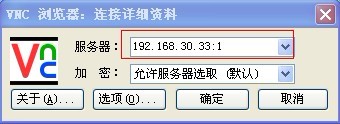
若登录以后看到的是灰色界面,需要配置/etc/hosts文件,将ip地址和hostname对应起来.
[root@hxl ~]# more /etc/hosts
# Do not remove the following line, or various programs # that require network functionality will fail. 127.0.0.1 localhost.localdomain localhost ::1 localhost6.localdomain6 localhost6 192.168.30.33 hxl.com hxl
修改完成后需要重启网络
[root@hxl .vnc]# service network restart
方法2:使用Web浏览器登陆,地址栏输入http://192.168.30.33:5801/,提示输入密码后即可登录linux.
5.配置/etc/sysconfig/vncservers
定义VNCSERVERS
如下:
VNCSERVERS="1:root"
定义root用户使用1桌面号.
备注:
使用vncserver命令启动VNC服务,命令格式为“vncserver :桌面号,其中"桌面号"用"数字"的方式表示,每个用户连个需要占用1个桌面.如:vncserver :1 启动桌面号1,vncserver :2 启动桌面号2.
VNC服务使用的端口号与桌面号的关系
说明:
1.若从主机copy后无法粘贴,可以运行vncconfig
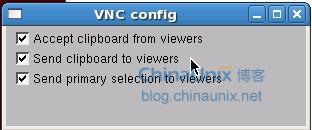 将这三个选项打上勾既可. |
