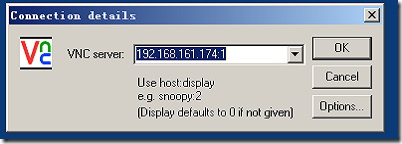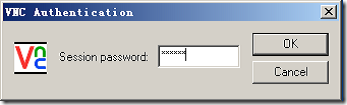|
一、在linux服务器中,我们通常是通过ssh进行远程操作,偶尔需要有桌面支持或图形化安装相关软件时,则需要远程到服务器桌面或将输出图形调到客户端。 linux下的远程工具通常用到的有xmanager、vnc。以下将简单介绍vnc的应用。 step1:安装vnc并启动vnc
[root@hongwb ~]# rpm -qa |grep vnc #需安装以下两个包 [root@hongwb ~]# service vncserver start #启动vnc服务 Starting VNC server: no displays configured [ OK ]
step2:修改 /etc/sysconfig/vncservers 配置文件,添加tghfly和test用户,设置会话窗口,并使用gnome桌面 [root@hongwb ~]# grep -v "#" /etc/sysconfig/vncservers VNCSERVERS="1:tghfly 2:test" #1表示登录会话窗口,tghfly表示登录用户 VNCSERVERARGS[1]="-geometry 1280x768" #远程桌面窗口大小为1280x768 VNCSERVERARGS[2]="-geometry 1280x768"
step3:创建系统用户tghfly和test,并设置密码 [root@hongwb ~]# useradd tghfly [root@hongwb ~]# passwd tghfly Changing password for user tghfly. New UNIX password: BAD PASSWORD: it is based on a dictionary word Retype new UNIX password: passwd: all authentication tokens updated successfully. [root@hongwb ~]# useradd test [root@hongwb ~]# passwd test Changing password for user test. New UNIX password: BAD PASSWORD: it is too short Retype new UNIX password: passwd: all authentication tokens updated successfully.
step4:切换到tghfly和test,设置远程登录密码,生成远程认证文件 [root@hongwb ~]# su - tghfly [tghfly@hongwb ~]$ vncserver #使用vncserver设置当前用户远程登录密码 You will require a password to access your desktops. Password: Verify: xauth: creating new authority file /home/tghfly/.Xauthority New 'hongwb.com.cn:1 (tghfly)' desktop is hongwb.com.cn:1 Creating default startup script /home/tghfly/.vnc/xstartup Starting applications specified in /home/tghfly/.vnc/xstartup Log file is /home/tghfly/.vnc/hongwb.com.cn:1.log
step5:修改当前用户下的.vnc目录下的xstartup文件 [tghfly@hongwb ~]$ vi .vnc/xstartup #!/bin/sh # Uncomment the following two lines for normal desktop: # unset SESSION_MANAGER # exec /etc/X11/xinit/xinitrc [ -x /etc/vnc/xstartup ] && exec /etc/vnc/xstartup [ -r $HOME/.Xresources ] && xrdb $HOME/.Xresources xsetroot -solid grey vncconfig -iconic & #xterm -geometry 80x24+10+10 -ls -title "$VNCDESKTOP Desktop" & #注释行 #twm & #注释行 gnome-session & #新增行,调用gnome桌面 同理切换到test用户,按tghfly用户一样设置 [tghfly@hongwb ~]$ su - test Password: [test@hongwb ~]$ vncserver #生成认证文件 You will require a password to access your desktops. Password: Verify: xauth: creating new authority file /home/test/.Xauthority New 'hongwb.com.cn:2 (test)' desktop is hongwb.com.cn:2 Creating default startup script /home/test/.vnc/xstartup Starting applications specified in /home/test/.vnc/xstartup Log file is /home/test/.vnc/hongwb.com.cn:2.log [test@hongwb ~]$ vi .vnc/xstartup #!/bin/sh # Uncomment the following two lines for normal desktop: # unset SESSION_MANAGER # exec /etc/X11/xinit/xinitrc [ -x /etc/vnc/xstartup ] && exec /etc/vnc/xstartup [ -r $HOME/.Xresources ] && xrdb $HOME/.Xresources xsetroot -solid grey vncconfig -iconic & #xterm -geometry 80x24+10+10 -ls -title "$VNCDESKTOP Desktop" & #twm & gnome-session &
step6:到root用户下,重新启动vnc服务 [root@hongwb ~]# service vncserver restart Shutting down VNC server: 1:tghfly 2:test [ OK ] Starting VNC server: 1:tghfly New 'hongwb.com.cn:1 (tghfly)' desktop is hongwb.com.cn:1 Starting applications specified in /home/tghfly/.vnc/xstartup Log file is /home/tghfly/.vnc/hongwb.com.cn:1.log 2:test New 'hongwb.com.cn:2 (test)' desktop is hongwb.com.cn:2 Starting applications specified in /home/test/.vnc/xstartup Log file is /home/test/.vnc/hongwb.com.cn:2.log [ OK ]
step7:使用浏览器或者vncview工具远程登录
输入tghfly的远程登录密码tghfly
step8:当vnc客户端窗口非正常关闭后,就不允许再登录,需要杀死vnc进程 [tghfly@hongwb ~]$ vncserver -kill :1 #:1表示当前用户远程登录会话窗口 Killing Xvnc process ID 589 备注:kill当前用户会话窗口后,要再次远程,需要重启当前用户会话窗口 只要在当用户下输入vncserver,就会重新启动了 [tghfly@hongwb ~]$ vncserver New 'hongwb.com.cn:1 (tghfly)' desktop is hongwb.com.cn:1 Starting applications specified in /home/tghfly/.vnc/xstartup Log file is /home/tghfly/.vnc/hongwb.com.cn:1.log --------------------------------------- 在完成上述vnc服务配置后,当客户端连接到vnc服务器后,若要使用服务器上的输入法输入文字时,会发现输入法无法切换,只能用英文,可通过以下步骤解决。 step1:安装scim,并安装中文输入法 [root@tgh ~]# yum -y install scim-*
step2:添加中文字体,Centos默认没有zysong.ttf字体,需要另外下载,并保存到以下目录 [root@rac1 ~]#mkdir -p /usr/share/fonts/zh_CN/TrueType/ #创建相关目录 [root@rac1 ~]# mv zysong.ttf /usr/share/fonts/zh_CN/TrueType/zysong.ttf #将zysong.ttf放到/usr/share/fonts/zh_CN/TrueType/
Step3:在vnc用户配置文件中设置自启动scim,并添加相关输入法环境变量 [tgh@tgh ~]$ cat .vnc/xstartup #!/bin/sh # Uncomment the following two lines for normal desktop: # unset SESSION_MANAGER # exec /etc/X11/xinit/xinitrc unset LC_CTYPE LC_NUMERIC LC_TIME LC_COLLATE LC_MONETARY LC_MESSAGES unset LC_PAPER LC_NAME LC_ADDRESS LC_TELEPHONE LC_MEASUREMENT unset LC_IDENTIFICATION LC_ALL LANG LANGUAGE PAGER LANG=zh_CN.UTF-8 export LC_CTYPE LC_NUMERIC LC_TIME LC_COLLATE LC_MONETARY LC_MESSAGES export LC_PAPER LC_NAME LC_ADDRESS LC_TELEPHONE LC_MEASUREMENT export LC_IDENTIFICATION LC_ALL LANG LANGUAGE PAGER export G_FILENAME_ENCODING=@locale XMODIFIERS="@im=SCIM" GTK_IM_MODULE="scim" export XMODIFIERS GTK_IM_MODULE if type scim &> /dev/null ; then scim -d & fi [ -x /etc/vnc/xstartup ] && exec /etc/vnc/xstartup [ -r $HOME/.Xresources ] && xrdb $HOME/.Xresources xsetroot -solid grey vncconfig -iconic & #xterm -geometry 80x24+10+10 -ls -title "$VNCDESKTOP Desktop" & #twm & gnome-session & 按以上设置后,在客户端用vnc登录,将允许用户切换输入法! (责任编辑:IT) |