linux下touch命令修改文件时间戳
时间:2016-05-22 22:24 来源:linux.it.net.cn 作者:IT
linux的touch命令用来修改文件时间戳,或者新建一个不存在的文件。
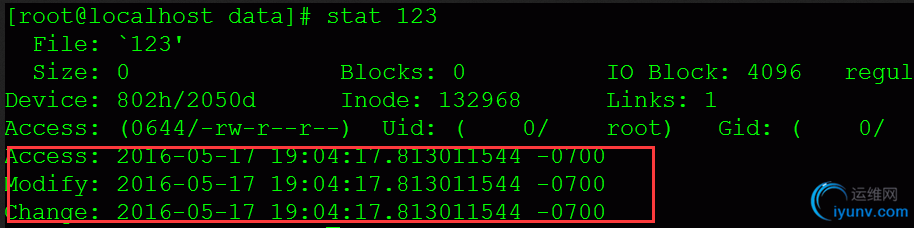
上图中,access、modify、change分别是访问时间、修改时间、改变时间,即为文件的时间戳。
1.命令格式:
touch [选项]... 文件名...
2.命令参数:
-a 或--time=atime或--time=access或--time=use 只更改存取时间。
-c 或--no-create 不建立任何文档。
-d 使用指定的日期时间,而非现在的时间。
-f 此参数将忽略不予处理,仅负责解决BSD版本touch指令的兼容性问题。
-m 或--time=mtime或--time=modify 只更改变动时间。
-r 把指定文档或目录的日期时间,统统设成和参考文档或目录的日期时间相同。
-t 使用指定的日期时间,而非现在的时间。
3.命令功能:
touch命令参数可更改文档或目录的日期时间,包括存取时间和更改时间。
4.使用范例:
实例一:创建不存在的文件
命令:
touch test1.txt test2.txt
输出:
[root@localhost test]# touch test1.txt test2.txt
[root@localhost test]# ll
-rw-r--r--. 1root root 0 May 18 11:11 test1.txt
-rw-r--r--.1 root root 0 May 18 11:11 test2.txt
如果test3.txt不存在,则不创建文件
[root@localhost test]# touch -c test3.txt
[root@localhost test]# ll
-rw-r--r--. 1root root 0 May 18 11:11 test1.txt
-rw-r--r--.1 root root 0 May 18 11:11 test2.txt
实例二:更新test.txt的时间和test2.txt时间戳相同
命令:
touch -r test.txt test2.txt
输出:
[root@localhost test]# touch test.txt
[root@localhost test]# touch -r test.txt test2.txt
[root@localhost test]# ll
total 0
-rw-r--r--. 1 root root 0 May 18 11:11 test1.txt
-rw-r--r--. 1 root root 0 May 18 11:22 test2.txt
-rw-r--r--.1 root root 0 May 18 11:22 test.txt
实例三:设定文件的时间戳
命令:
touch -t 201605171210.20 test.txt
输出:
[root@localhost test]# ll
-rw-r--r--. 1root root 0 May 18 11:11 test1.txt
-rw-r--r--.1 root root 0 May 18 11:22 test2.txt
-rw-r--r--. 1 root root 0 May 18 11:22 test.txt
[root@localhost test]# touch -t 201605171210.20 test.txt
[root@localhost test]# ll
-rw-r--r--. 1 rootroot 0 May 18 11:11 test1.txt
-rw-r--r--.1 root root 0 May 18 11:22 test2.txt
-rw-r--r--.1 root root 0 May 17 12:10 test.txt
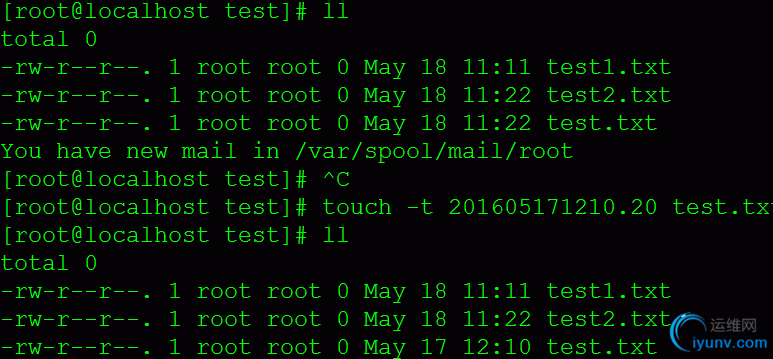
说明:
-t time 使用指定的时间值 time 作为指定文件相应时间戳记的新值.此处的 time规定为如下形式的十进制数:
[[CC]YY]MMDDhhmm[.SS]
这里,CC为年数中的前两位,即”世纪数”;YY为年数的后两位,即某世纪中的年数.如果不给出CC的值,则touch 将把年数CCYY限定在1969--2068之内.MM为月数,DD为天将把年数CCYY限定在1969--2068之内.MM为月数,DD为天数,hh 为小时数(几点),mm为分钟数,SS为秒数.此处秒的设定范围是0--61,这样可以处理闰秒.这些数字组成的时间是环境变量TZ指定的时区中的一个时 间.由于系统的限制,早于1970年1月1日的时间是错误的。
(责任编辑:IT)
linux的touch命令用来修改文件时间戳,或者新建一个不存在的文件。
1.命令格式: touch [选项]... 文件名... 2.命令参数: -a 或--time=atime或--time=access或--time=use 只更改存取时间。 -c 或--no-create 不建立任何文档。 -d 使用指定的日期时间,而非现在的时间。 -f 此参数将忽略不予处理,仅负责解决BSD版本touch指令的兼容性问题。 -m 或--time=mtime或--time=modify 只更改变动时间。 -r 把指定文档或目录的日期时间,统统设成和参考文档或目录的日期时间相同。 -t 使用指定的日期时间,而非现在的时间。 3.命令功能: touch命令参数可更改文档或目录的日期时间,包括存取时间和更改时间。 4.使用范例: 实例一:创建不存在的文件 命令: touch test1.txt test2.txt 输出: [root@localhost test]# touch test1.txt test2.txt [root@localhost test]# ll -rw-r--r--. 1root root 0 May 18 11:11 test1.txt -rw-r--r--.1 root root 0 May 18 11:11 test2.txt 如果test3.txt不存在,则不创建文件 [root@localhost test]# touch -c test3.txt [root@localhost test]# ll -rw-r--r--. 1root root 0 May 18 11:11 test1.txt -rw-r--r--.1 root root 0 May 18 11:11 test2.txt 实例二:更新test.txt的时间和test2.txt时间戳相同 命令: touch -r test.txt test2.txt 输出: [root@localhost test]# touch test.txt [root@localhost test]# touch -r test.txt test2.txt [root@localhost test]# ll total 0 -rw-r--r--. 1 root root 0 May 18 11:11 test1.txt -rw-r--r--. 1 root root 0 May 18 11:22 test2.txt -rw-r--r--.1 root root 0 May 18 11:22 test.txt 实例三:设定文件的时间戳 命令: touch -t 201605171210.20 test.txt 输出: [root@localhost test]# ll -rw-r--r--. 1root root 0 May 18 11:11 test1.txt -rw-r--r--.1 root root 0 May 18 11:22 test2.txt -rw-r--r--. 1 root root 0 May 18 11:22 test.txt [root@localhost test]# touch -t 201605171210.20 test.txt [root@localhost test]# ll -rw-r--r--. 1 rootroot 0 May 18 11:11 test1.txt -rw-r--r--.1 root root 0 May 18 11:22 test2.txt -rw-r--r--.1 root root 0 May 17 12:10 test.txt
说明: -t time 使用指定的时间值 time 作为指定文件相应时间戳记的新值.此处的 time规定为如下形式的十进制数: [[CC]YY]MMDDhhmm[.SS] 这里,CC为年数中的前两位,即”世纪数”;YY为年数的后两位,即某世纪中的年数.如果不给出CC的值,则touch 将把年数CCYY限定在1969--2068之内.MM为月数,DD为天将把年数CCYY限定在1969--2068之内.MM为月数,DD为天数,hh 为小时数(几点),mm为分钟数,SS为秒数.此处秒的设定范围是0--61,这样可以处理闰秒.这些数字组成的时间是环境变量TZ指定的时区中的一个时 间.由于系统的限制,早于1970年1月1日的时间是错误的。 |