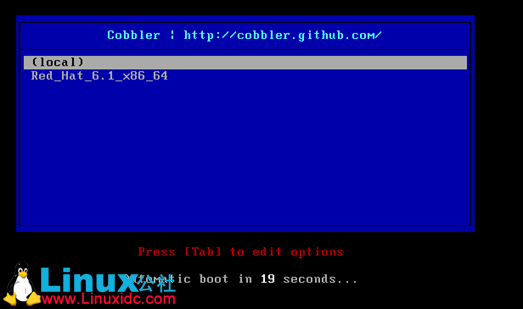|
Cobbler是一个快速网络安装linux的服务,而且在经过调整也可以支持网络安装windows。该工具使用python开发,小巧轻便(才15k行代码),使用简单的命令即可完成PXE网络安装环境的配置,同时还可以管理DHCP,DNS,以及yum包镜像。
Cobbler支持命令行管理,web界面管理,还提供了API接口,可以方便二次开发使用。
和Kickstart不同的是,使用cobbler不会因为在局域网中启动了dhcp而导致有些机器因为默认从pxe启动在重启服务器后加载tftp内容导致启动终止。
cobbler的安装部署配置
环境准备:
1、安装epel
rpm -Uvh 'http://download.Fedoraproject.org/pub/epel/6/i386/epel-release-6-8.noarch.rpm'
2、安装dhcp服务
yum -y install dhcp
3、其他服务的安装
额外需要的服务还有tftp,rsync,xinetd,httpd。所以如果安装系统的时候如果这几个包没装上,请手动安装。
4、关闭selinux
sed -i '/SELINUX/s/enforcing/disabled/' /etc/selinux/config
关闭后最好重启一下,让selinux的设置生效
cobbler安装配置
1、cobbler安装
yum -y install cobbler
2、cobbler的配置
启动cobbler
# /etc/init.d/cobblerd start
启动httpd服务
# /etc/init.d/httpd start
检查配置,执行
cobbler check
检查后会出现类似于这样的日志

主要的修改:
1,编辑/etc/cobbler/settings文件,找到 server选项,修改为适当的ip地址,本实例配置ip为:192.168.10.1
2,编辑/etc/cobbler/settings文件,找到 next_server选项,修改为适当的ip地址,本实例配置ip为:192.168.10.1
3,SELinux的设置。如果上面已经关闭了SELinux就不用管了
4,执行 cobbler get-loaders,系统将自动下载loader程序,完成提示4的修复工作。
5,编辑/etc/xinetd.d/tftp文件,将文件中的disable字段的配置由yes改为no
6,编辑/etc/xinetd.d/rsync文件,将文件中的disable字段的配置由yes改为no
7,在iptables中将69,80,25151端口打开。如果仅仅只是在内部环境中使用,建议直接将防火墙关掉
8,提示说debmirror没安装。如果不是安装 debian之类的系统,此提示可以忽略,如果需要安装,下载地址为:http://rpmfind.net/linux/rpm2html/search.php?query=debmirrorCentOS 6使用RHEL 5的包就可以。
9,修改cobbler用户的默认密码,可以使用如下命令生成密码,并使用生成后的密码替换/etc/cobbler/settings中的密码。生成密码命令:openssl passwd -1 -salt 'random-phrase-here' 'your-password-here'其中“random-phrase-here”为干扰码
所有提示全部fix之后,执行
/etc/init.d/cobblerd restart
cobbler的使用
1、导入系统镜像
cobbler import --path=/mnt --name=rhel6.1_x86_64
cobbler会将镜像中的拷贝到本地一份,放在/var/www/cobbler/ks_mirrors下的rhel6.1_x86_64目录下。同时会创建一个名字为rhel6.1_x86_64的一个发布版本,以及一个名字为rhel6.1_x86_64的profile文件,次路径可以作为今后的yum源使用
2、配置dhcp
首先修改cobbler配置,让cobbler来管理dhcp服务,编辑文件/etc/cobbler/settings
manage_dhcp: 1
接下来修改/etc/cobbler/dhcp.template,此文件是cobbler管理dhcp的模板
对于此文件,本例中只需要修改如下部分
subnet 192.168.10.0 netmask 255.255.255.0 {
option routers 192.168.10.1;
option domain-name-servers 8.8.8.8;
option subnet-mask 255.255.255.0;
range dynamic-bootp 192.168.10.100 192.168.10.254;
filename "/pxelinux.0";
default-lease-time 21600;
max-lease-time 43200;
next-server $next_server;
}
其余部分维持默认值即可。
到目前为止,全部的准备工作已经就算全部完成,接下来要做的就是启动服务了。在之前的调试过程中,很多服务已经启动过了,这里只需要启动xinetd服务即可:
/etc/init.d/xinetd start
同步cobbler配置
执行
cobbler sync
cobbler会自动进行初始化工作,移除已经存在的启动项,然后根据模板拷贝loader文件。之后再生成pxe的配置文件,生成dhcp的配置文件,最后再重启dhcp服务。
3、设置profile
profile可以理解为按角色进行分类。
cobbler profile add --name=webserver --distro= rhel6.1_x86_64 kickstart=/var/lib/cobbler/kickstarts/webserver.ks
cobbler的ks 文件默认都放在/var/lib/cobbler/kickstarts/下面 可以根据不同的需求定制ks文件
ks文件实例
#platform=x86, AMD64, or Intel EM64T
# System authorization information
auth --useshadow --enablemd5
# System bootloader configuration
bootloader --location=mbr
# Partition clearing information
clearpart --all --initlabel
# Use text mode install
text
# Firewall configuration
firewall --enabled
# Run the Setup Agent on first boot
firstboot --disable
# System keyboard
keyboard us
# System language
lang en_US
# Use network installation
url --url=$tree
# Reboot after installation
reboot
#Root password
rootpw --iscrypted $default_password_crypted
# SELinux configuration
selinux --disabled
# Do not configure the X Window System
skipx
# System timezone
timezone Asia/Shanghai
# Install OS instead of upgrade
install
# Clear the Master Boot Record
zerombr
# Allow anaconda to partition the system as needed
clearpart --all --initlabel
part /boot --fstype=ext4 --size=256
part swap --size=1024
part / --fstype=ext4 --size=10240
part /data --fstype=ext4 --grow --size=200
%packages
@base
@core
%end
%post
mkdir /data/sh
mkdir /data/applogs
mkdir /data/appbak
与kickstart的ks文件不太一致,可以根据不同的业务需求编写不同的ks文件,以便快速的部署应用到服务器
到此就可以安装系统了
与kickstart不同的是可以选择所需的操作系统安装可以多制定一些profile
(责任编辑:IT) |